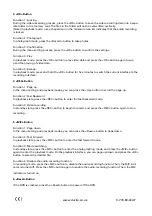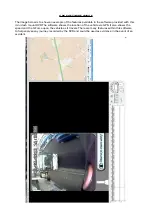www.durite.co.uk
OPERATION GUIDE
A. Installing the DVR
1.
Power off the automobile engine.
2.
Insert the TF card
(Micro SD)
into the TF slot.
a. The 1080P format is adopted for the video-recording function, and a large amount of data is
generated for the video-recording function. To prevent system crash, you are recommended to use
a well-branded high-speed TF card (Class 6 or above) with a capacity of at least 4 GB. The TF card
supports a maximum capacity of 32 GB.
b. DO NOT REMOVE THE TF CARD WHILE IN OPERATION. Be sure to remove the TF card after power
-
ing off the data recorder.
3.
Secure the DVR to the front windshield of the automobile using the suction mount bracket or
adhesive sticky pad.
[Note] You must mount the DVR in a safe place with ample light. Preferably, the DVR should be
mounted on either sides of the rearview mirror. Before pasting and mounting the DVR, clear the
impurities and moisture in the pasting position by using a clean and soft cloth.
4.
Fix the power cable properly by using the cable slot and cable clip, preventing the line of sight
from being affected.
5.
Insert the in-vehicle charger into the cigar lighter of the automobile.
6.
Insert the charging interface of the in-vehicle charger into the USB interface of the data
recorder.
7.
Adjust the angle of the data recorder, ensuring that the camera lens keeps level with the ground.
8.
Start up the engine and check whether the DVR is mounted properly.
9.
Ensure the GPS aerial is installed at the highest point in the vehicle ideally under the headlining,
the cable is run suitably so it is not in the line of sight and the cable is plugged into the
"IN" point
as located on the "button layout" diagram above.
B. Function Description
1. Automatic Recording
After you start up the automobile engine, the DVR is automatically started and the recording function
is enabled. In addition, the system indicator and power indicator are turned on, and the REC indicator
on the screen blinks. After you turn off the automobile engine, the DVR saves the recorded content
automatically and is powered off. The recorded images are saved segment by segment in the TF
card. When the TF card saves recorded images at full capacity, the data recorder overwrites the early
recorded images.
[Note] a. You can set the time period of recording in a menu. The time period can be set to 1 minute, 3
minutes, and 5 minutes. The default time period is 3 minutes.
2. Manual Recording
Press the <Power> button, and then the DVR is powered on and begins to record data automatically.
Press and hold the <Power> button for 5 seconds, and then the DVR saves the recording data auto
-
matically and is powered off.
3. Photographing Function
In standby state, press the <MIC> button to enter the photographing mode. Then, the icon in the up-
per left of the screen is changed from a video camera to a still camera. You can press the <OK> button
to take photos. To switch back to the video-recording mode, press the <MIC> button and press and
hold the <OK> button for five minutes.
4. Motion Detection Function
In standby mode, press the <Menu> button to enter the setting menu. Press the <Down> button to
move the cursor to the <Motion Detection> option, and set its state to <On>. Press the <REC> button
to enter the motion detection mode. If the lens senses a moving object peripherally, the data recorder
enters the video recording state. If the lens does not sense any moving object within 60 seconds,
the data recorder stops video recording. To exit the motion detection mode, enter the menu again,
and set the state of the <Motion Detection> option to <Off>. If you need to use the motion detection
function for a long period, purchase portable power supply separately.
0-776-60-LEAF