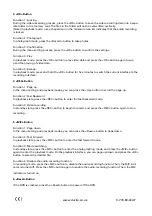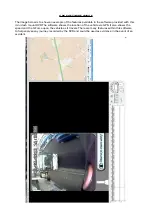5.
Collision Sensing
The DVR is fitted with a built-in collision sensor (G-sensor). In case of severe vehicle collision, the DVR
locks the image data generated at the time of the accident, and displays a lock icon in the middle of the
screen.
The collision sensor (G-sensor) supports sensitivity adjustment. By default, sensitivity adjustment is
<Off>. You can change the sensitivity settings as needed in the setting menu.
6.
Date and Time Setting
In standby state, press the <Menu> button twice to enter the system setting menu. Press the <Down>
button to move the cursor to the <Set the date> option. Press the <OK> button to confirm it, and enter
the <Setting> menu.
Press the <Up> and <Down> buttons to select values, press the <Menu> button to proceed to the next
option, and press the <OK> button to confirm the option and then exit.
[Note] To effectively record the date and time of obtaining the evidence of the traffic accident, set a
correct date and time before using the DVR.
7.
USB Mode
Connect the data recorder to the USB interface of a PC by using a data cable. Then, the screen displays
two modes: memory and camera. Press the <Up> or <Down> button to select the <Memory> option.
Press the <OK> button to enter the USB flash disk mode.
When you use a PC to copy a video-recording file, it is recommended that you use a card reader to copy
the video-recording file in the TF card to the PC.
8.
Playback of Recording File
In power-on state, press the <MIC> button twice to enter the playback mode. Press the <Up> or <Down>
button to find the desired type of file, and press the <OK> button to play back the file.
9.
PC Camera
Connect the data recorder to the USB interface of a PC by using a data cable. Then, the screen displays
two modes: memory and camera. Press the <Up> or <Down> button to select the <Camera> option.
Press the <OK> button to enter the PC camera mode.
After a driver is installed in the PC, <My Computer> displays the camera icon. Double-click the camera
icon to turn on the camera.
10.
Night Vision Capability - 5-8
Meters
to read a number plate.
11.
Password Control - Press Menu. Input Password '1234' Using 'Mic' and 'Rec' for up and down. Press
middle button for 'OK'. Once you are on the main menu you can scroll down to 'password set' to
change the password. Input your desired password and select OK.
SPECIFICATIONS
Built-In Imaging Sensor............................
Sony IMX323 3.0
Megapixel
View Angle.................................................170 Degrees
Shooting Resolution Rate.........................FHD1920x1080 and HD1280x720
Frame Rate.................................................30FPS@HD1080P and 60FPS@HD720P
Video Compression Format......................H.264
Video Output Mode...................................NTSC/PAL
Screen Size.................................................1.5-Inch
Storage Temperature.................................-20°C to +70°C
Operating Temperature.............................-10°C to +60°C
Operating Humidity...................................15% to 65% (RH)
Max Memory Card Capacity.....................32GB
Standard Voltage........................................DC5V
(Output) -
12V
/24V (Input)
GPS..............................................................YES
G Sensor......................................................YES
USB Cable Included....................................YES
12
/24
V Cigarette Cable/Plug Included.
.
.....YES
Certificate....................................................CE
www.durite.co.uk
0-776-60-LEAF
Memory Card.........................
....................
Micro SD (TF Card)