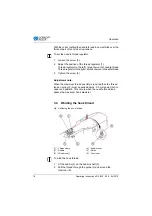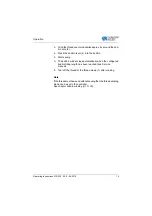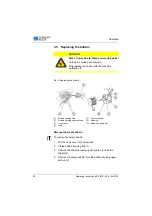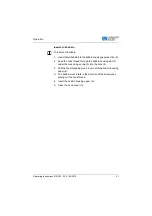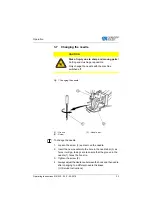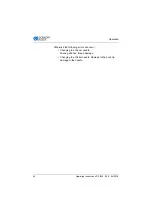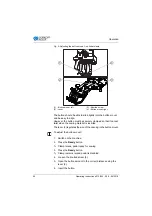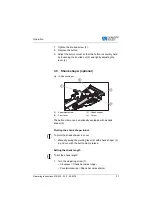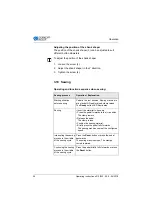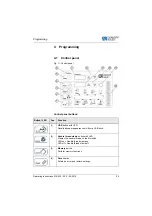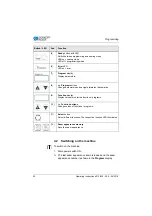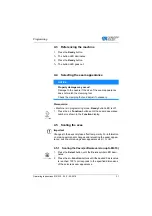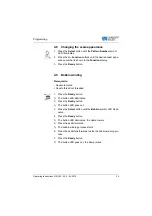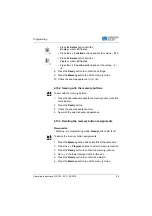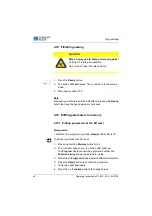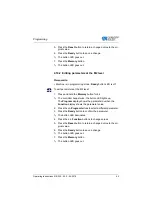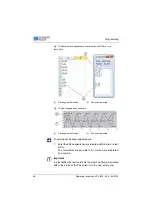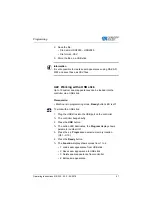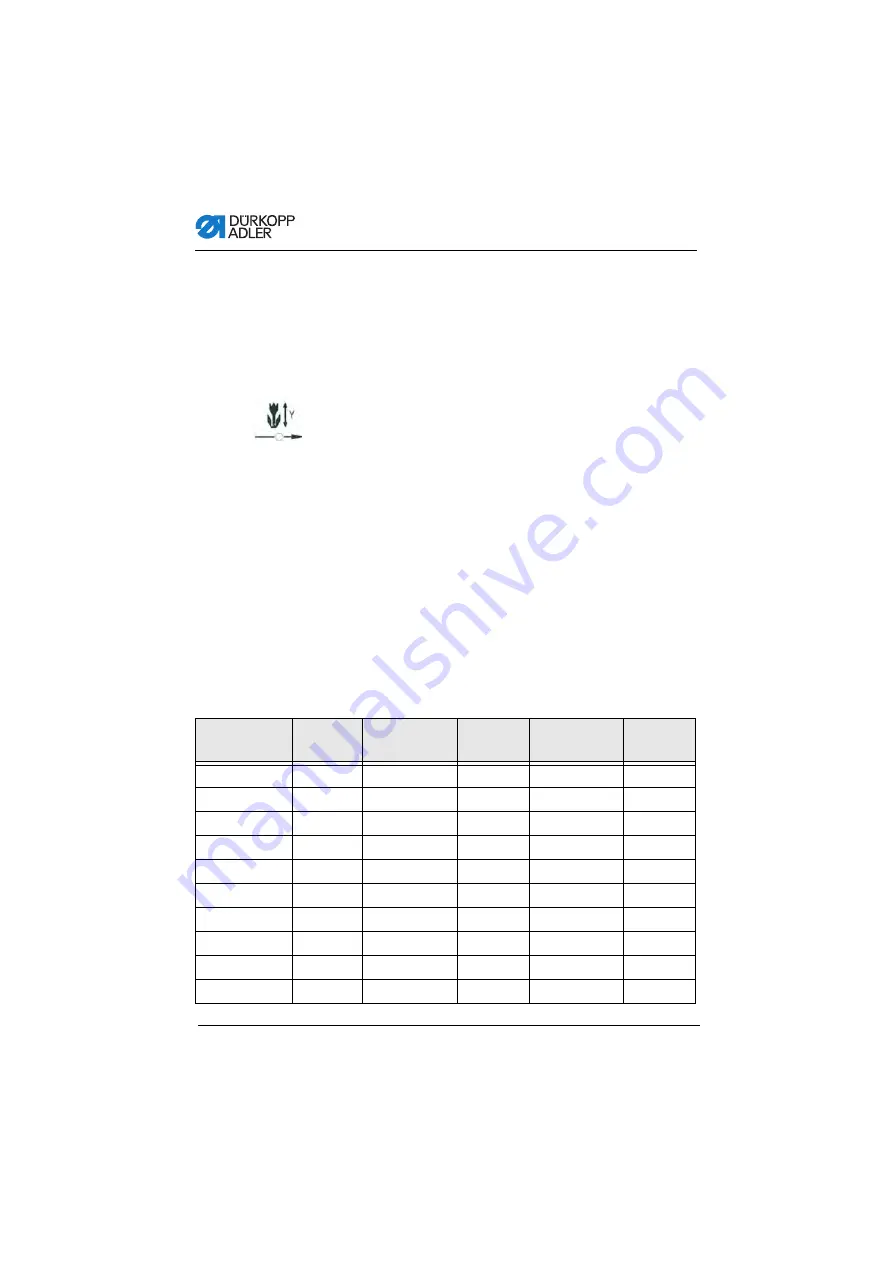
Programming
32
Operating Instructions 512/532 - 05.0 - 04/2018
4.5.2
Scaling the X axis (from software version M2.14)
From software version M2.14 the seam appearance can be ch-
anged directly at the control panel, by 0.1 mm steps.
A percentage conversion is no longer required.
4.5.3
Scaling the Y axis (software version up to M2.10)
1.
Press the
Select
button until the
Y axis
symbol LED illumi-
nates.
2.
Press the
+/– Function
buttons until the desired Y axis value
is reached. 100 % corresponds to the specified dimensions
of the selected seam appearance.
4.5.4
Scaling the Y axis (from software version M2.14)
From software version M2.14 the seam appearance can be ch-
anged directly at the control panel, by 0.1 mm steps.
A percentage conversion is no longer required.
4.5.5
Recalculate the button hole clearance
(class 532) (software version up to M2.08)
The button hole clearance is preset to 3.4 mm (3.4 mm = 100 %).
The button hole clearance can be set by changing the percentage
value.
Button hole
clearance [mm]
Value [%]
Button hole
clearance [mm]
Value [%]
Button hole
clearance [mm]
Value [%]
1
29
2.9
85
4.8
141
1.1
32
3
88
4.9
144
1.2
35
3.1
91
5
147
1.3
38
3.2
94
5.1
150
1.4
41
3.3
97
5.2
153
1.5
44
3.4
100
5.3
156
1.6
47
3.5
103
5.4
159
1.7
50
3.6
106
5.5
162
1.8
53
3.7
109
5.6
165
1.9
56
3.8
112
5.7
168
Summary of Contents for 512/532
Page 1: ...Operating Instructions 512 532 ...
Page 6: ...Table of Contents 4 Operating Instructions 512 532 05 0 04 2018 ...
Page 16: ...Safety 14 Operating Instructions 512 532 05 0 04 2018 ...
Page 60: ...Programming 58 Operating Instructions 512 532 05 0 04 2018 ...
Page 70: ...Maintenance 68 Operating Instructions 512 532 05 0 04 2018 ...
Page 86: ...Decommissioning 84 Operating Instructions 512 532 05 0 04 2018 ...
Page 88: ...Disposal 86 Operating Instructions 512 532 05 0 04 2018 ...
Page 97: ...Appendix Operating Instructions 512 532 05 0 04 2018 95 11 Appendix ...
Page 98: ...Appendix 96 Operating Instructions 512 532 05 0 04 2018 ...
Page 99: ......