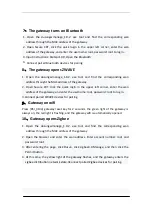1、Product Description
The Dusun Smart Gateway is the"brain" of control for smart devices.Used to connect and control a variety of
intelligent sensors and controllers.Create and manage various smart life scenarios through smart home clients,
and realize intelligent device automation linkage.
2、Indicator Description
Power Indicator
The green light is always on, the gateway is powered on, the green light is off, and the gateway power is off.
Signal indicator
The yellow light flashes, that is, the gateway is communicating with the child device.
Network indicator
The red light is always on, that is, the gateway cannot connect to the network.
The red light is off, indicating that the network is communicating normally.
3、Jack Description
Pairing button
LAN port - You can use a computer to connect to the LAN port of the gateway through a network cable.
Login URL: 192.168.66.1 Account: root
Password: root, you can enter the debugging page of the gateway.
WLAN port - This port allows the
gateway to connect to the LAN.
Reset hole
Device reset :Long poke reset hole for more than 8s, the gateway enters the reset mode, after the completion,
the factory settings will be restored, and all the pairing information in the gateway will be cleared.
4、Device Access
1
.
Search for "Tuya smart" in the app store to download the smart device client.
2.Power on the gateway. At the same time, the network cable connects the WLAN port of the gateway to the
LAN port of the router. The mobile phone connects to the wifi of the router to ensure that the mobile phone
and the gateway are in the same network.
3.Open the Tuya smart app and follow the prompts to quickly connect to the new device, or add the gateway
you want to connect via the “+” in the upper right corner. Follow the prompts to continue.
4.After the gateway is successfully connected, refer to the “Add Device” section of the sub-device manual.
After the addition is successful, you can view the sub-device list on the gateway device page and set the scene.
5、Installation Notes
Select the center location of the smart device to be installed to ensure normal communication with each
bound smart device.
6、Basic Parameters
Product color: white
Working temperature: -5°C ~ +60°C
Working humidity: 5%~95% (no icing,
condensation)
Input voltage: 100V~240V AC/50~60HZ
Wi-Fi working mode: AP/STA mode
switching
Network interface: 1 WLAN, 1 LAN
The product contains an LTE Module FCC ID: XMR201707BG96
User Manual