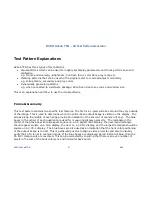DVDO AVLab TPG - 4K Test Pattern Generator
DVDO AVLab TPG
33
A.04
off auto iris for initial calibration, then turn back on at the end to make blacks darker.
On some plasmas, this is labeled “Cell light”.
f.
Adjust dynamic range:
i.
Start with a black PLUGE pattern and adjust brightness such so that you can just see the
17 block (16 should be black – same as background and don’t see any blocks under 16)
ii.
Move to White PLUGE and adjust contrast until you can just see the 238 block and
everything above is clipped and same as background. Some TVs cannot be adjusted to
clip at the top end and 100% contrast is rarely the right choice, so if it does not clip
start with something around 80% to begin adjustments
iii.
Double check the visual adjustments with a meter read dynamic range series
iv.
Note that the brightness control actually controls the detail in darker parts of the image.
If missing information in the blacks, brightness is too low. If missing information in the
white part of the image, the contrast is too high. Higher contrast washes out the detail
in bright images.
g.
Gamma – the nonlinear luminance adjustment: Run the series and check each of the TVs
gamma settings to find the one closest to the 2.35 target. Some devices have a 10 point
gamma adjustment that allows precise adjustment of gamma if it is non linear.
h.
Set overall color: Using an 8x3 color bar and either a blue only mode on the TV/Projector, or if
not available a blue gel/glasses to block out all other colors. Adjust the color and tint setting
until the blue and white bars next to each other appear to be the same.
i.
Resolution and Bit accuracy: Use sharpness pattern (Freq Sweep) to adjust sharpness until the
finest detail is visible (fine vertical lines) but no white bleed is visible around the center box.
Use the Frame/Geometry pattern to verify that overscan and other scaling on the TV and any
inline AVR/processor is off. With the frequency sweep pattern, verify that no keystone is used
– keystone will distort the fine vertical lines.
j.
Grayscale Two point adjust: First pass, use 30 and 80% IRE to roughly set overall white
balance –normally using only the gain and offset controls for each color. You should attempt
to find a setting with the lowest delta-E across the IRE range, preferably under 3 with as little
green error as possible. As green is the most visible, the green error should always be the
primary target. Adjust red and blue first and attempt to pull green into proper alignment
without actually adjusting green. Also, use the smallest window pattern size possible for TVs
that dynamically adjust light output.
Summary of Contents for AVLab TPG
Page 26: ...DVDO AVLab TPG 4K Test Pattern Generator DVDO AVLab TPG 26 A 04...
Page 58: ...DVDO AVLab TPG 4K Test Pattern Generator DVDO AVLab TPG 58 A 04 Then Startup Settings...
Page 61: ...DVDO AVLab TPG 4K Test Pattern Generator DVDO AVLab TPG 61 A 04...
Page 70: ...DVDO AVLab TPG 4K Test Pattern Generator DVDO AVLab TPG 70 A 04...