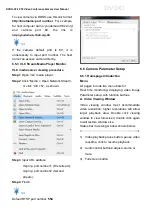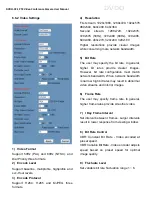DVDO-C2-1 PTZ Video Conference Camera
User Manual
DVDO
6.6.5 System Settings
1) Work Mode
Select RTSP / SDK / Multicast. (default: RTSP)
2) Reboot
Click to restart system.
3) Username and Password
Set password. (letters and numbers only)
6.6.6 Network Settings
1) Lan Settings
Default IP address 192.168.100.88
MAC address may not be modified.
2) Port Settings
A. HTTP Port
IP address identifies the network device, which
may run multiple web applications using
network ports to transmit data. Port setting
determines web server program’s transmission
port. Port mapping must be consistent with
port numbers. (default port: 80)
B. RTSP Port
RTSP protocol supported. (default port: 554)
Use VLC tools broadcast.
C. PTZ Port
PTZ protocol supported. (default port: 5678)
3) Control Protocol Settings
Set camera control communication protocol.
Enter Visca / Pelco-D / Pelco-P addresses.
4) RTMP Settings
Set MRL of RTMP. Turn each stream On / Off
and selectively enable / disable video and
audio per stream.
5) RTSP Settings
Turn On / Off RTSP authentication.
6) ONVIF Settings
Turn On / Off ONVIF and ONVIF
authentication.
7) Multicast Settings
Turn On/Off multicast. Set multicast address
(default: 224.1.2.3) and port (default: 6688 for
first stream; 6690 for second stream).