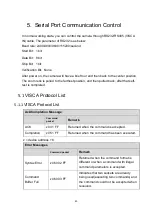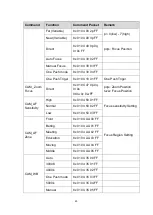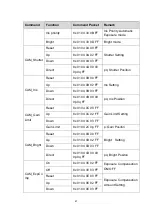57
Function
Byte1 Byte2
Byte3
Byte4
Byte5
Byte6
Byte7
Set Preset
0xFF
Address
0x00
0x03
0x00
Preset
ID
SUM
Clear Preset 0xFF
Address
0x00
0x05
0x00
Preset
ID
SUM
Call Preset
0xFF
Address
0x00
0x07
0x00
Preset
ID
SUM
Query Pan
Position
0xFF
Address
0x00
0x51
0x00
0x00
SUM
Query Pan
Position
Response
0xFF
Address
0x00
0x59
Value
High Byte
Value
Low
Byte
SUM
Query Tilt
Position
0xFF
Address
0x00
0x53
0x00
0x00
SUM
Query Tilt
Position
Response
0xFF
Address
0x00
0x5B
Value
High Byte
Value
Low
Byte
SUM
Query Zoom
Position
0xFF
Address
0x00
0x55
0x00
0x00
SUM
Query Zoom
Position
Response
0xFF
Address
0x00
0x5D
Value
High Byte
Value
Low
Byte
SUM