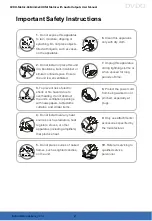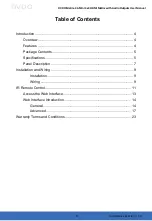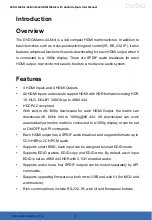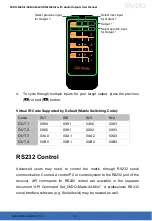3
DVDO-Matrix-44-Mini_V1.0.0
DVDO
DVDO-Matrix-44-Mini 4x4 HDMI Matrix with Audio Outputs
User Manual
Table of Contents
Access the Web Interface ....................................................................... 13
Web Interface Introduction ...................................................................... 14
Advanced ........................................................................................ 17