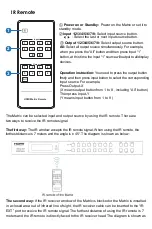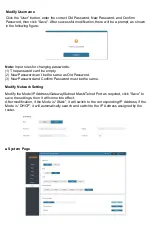IR Remote
①
Power on or Standby:
Power on the Matrix or set it to
standby mode.
②
Input 1/2/3/4/5/6/7/8:
Select input source button.
: Select the last or next input source button.
③
Output 1/2/3/4/5/6/7/8:
Select output source button.
All:
Select all output source simultaneously. For example,
when you press the
“All” button and then press input “1”
button, at this time the input
“1” source will output to all display
devices.
Operation instruction:
You need to press the output button
firstly and then press input button to select the corresponding
input source. For example,
Press Output-X
(X means output button from 1 to 8 , including “All” button)
Then press Input-Y
(Y means input button from 1 to 8 )
The Matrix can be selected input and output source by using the IR remote. There are
two ways to receive the IR remote signal.
The first way:
The IR window accepts the IR remote signal. When using the IR remote, the
furthest distance is 7 meters and the angle is ± 45°. The diagram is shown as below:
The second way:
If the IR receiver window of the Matrix is blocked or the Matrix is installed
in a closed area out of infrared line of sight, the IR receiver cable can be inserted to the “IR
EXT” port to receive the IR remote signal. The furthest distance of using the IR remote is 7
meters and the IR remote is directly faced to the IR receiver head. The diagram is shown as
1
Input
1
2
3
4
2
5
6
7
8
Output
1
2
3
4
3
5
6
7
8
All
HDMI Matrix Remote