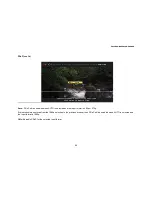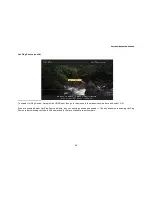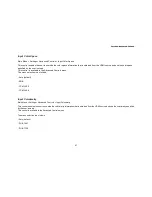Section4 :Advanced Controls
76
Understanding Safe Mode and Advanced Safe Mode Options
Safe Mode can solve a potential problem when using 1:1 Frame Rate. When 1:1 Frame Rate mode is enabled, EDGE’s
output frame rate will track the input frame rate, which means that EDGE’s output frame rate can and will change.
If a display can not support the new frame rate, it may go blank, leaving you with no picture. If that happens, you can press the
GUIDE button to enter Safe Mode.
In Safe Mode, EDGE will revert to an output format that will give you a picture. You will have access to the menus and you can
make whatever changes you need to prevent the screen from going blank. Usually, the change you need to make is to disable
1:1 Frame Rate.
Safe Mode also resets Underscan back to 0, because Underscan can also cause a breakup in your picture under certain conditions.
If you make changes to menus while in Safe Mode, these changes do not take effect until you exit Safe Mode.
Advanced Safe Mode Options
Safe Mode temporarily suspends features that can cause loss of picture. The features that are suspended include 1:1 Frame Rate,
Deep Color, and Output Format selection. Safe Mode is entered and exited by pressing the SAFE button on the EDGE GREEN
remote.
The Safe Mode Output Format selection by default is set to Auto when Safe Mode is entered. This option enables the user to select
the output format used for Safe Mode. In addition to Auto, users can select 480p, 576p, or VGA.
To change the default format for Safe Mode, first put EDGE GREEN into standby (power down button), then use one of the following
button sequences:
For Auto: press Enter 6100 Enter
For 480p: press Enter 6103 Enter
For 576p: press Enter 6104 Enter
For VGA: press Enter 6114 Enter