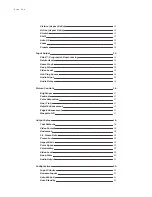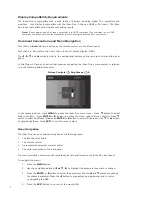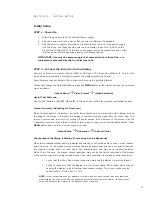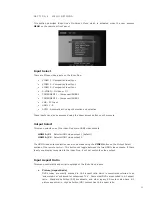Picture (Aspect Ratio)
12
Active (Aspect Ratio)
13
Stretch
13
Shift
13
Auto AR
13
Zoom
13
Presets
14
Input Adjust
14
PReP™, Progressive Reprocessing
14
Deinterlacer
14
Game Mode
15
Deep Color
15
Video Level
15
Hot-Plug Source
16
Audio Input
16
Audio Delay
16
Picture Controls
16
Brightness
17
Contrast
17
Color Saturation
17
Hue (Tint)
17
Detail Enhancement
17
Edge Enhancement
17
Mosquito NR
17
Output Setup
18
Test Patterns
18
Video Format
18
Underscan
18
1:1 Frame Rate
19
Frame Lock
19
Aspect Ratio
19
Color Space
19
Colorimetry
19
Video Level
20
Deep Color
20
Audio Output
20
Configuration
20
Input Priority
20
Rename Inputs
21
Auto Wake Up
21
Auto Standby
21
Component Inputs
21
Select RGBS
22
LED Brightness
22
Factory Defaults
22
Update Firmware
22
Serial Port Rate
23
Wizard Launch
23
Display Wizard
23
Input Wizard
24
Information
24
T A B L E O F C O N T E N T S
i S c a n D u o