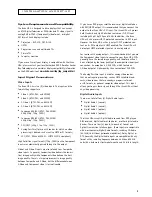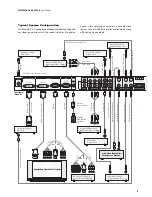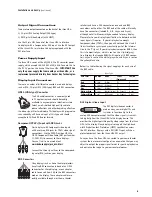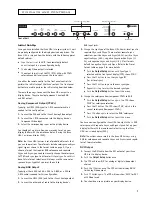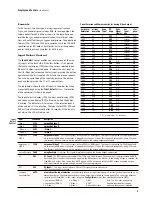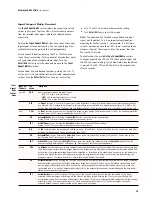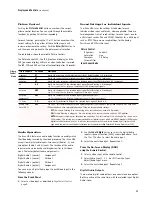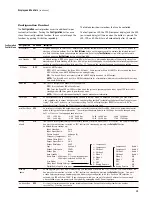Th
e iScan HD
+
Infr
ared Remote Control (IRC) offers more func-
tionality and convenience than the front panel control buttons.
Unlike the front panel controls, the remote control has a com-
plete set of navigation buttons:
Left, Right, Up, Do
wn, Enter,
an
d
Exit
. Th
e remote control buttons have slightly different
behavior than the corresponding front panel buttons. The remote
control buttons and their control actions are described below.
On-
Screen Display (OSD)
Th
e on-screen display (OSD) of the iScan HD
+
is self-e
xplanatory.
It is activated from the remote control or from the front panel.
We have designed the OSD’s behavior to be consistent with the
front panel and commands issued from the remote control.
Output Setup
This button has th
e same functionality as the
Output Setup
button on th
e front panel. (See
Output Setup,
pag
e 8.) Use the
navigation control buttons to select the desired function and
adjust the settings.
Configuration
Th
e
Config
button has th
e same functionality as the
Configur
ation
button on th
e front panel. (See page 13.)
It activates the OSD. Use the navigation control buttons to
select the desired function and adjust the settings.
Picture Control
This button has th
e same functionality as the
Pictur
e Control
button on th
e front panel. (See
Picture Control,
pag
e 11.) Use
the navigation control buttons to select the desired function
and adjust the settings.
Input Adjust
This button has th
e same functionality as the
Input A
djust
but
-
ton on the front panel. (See
Input A
djust Control,
pag
e 12.) Use
the navigation control buttons to select the desired function
and adjust the settings.
Menu
This button activates th
e top level OSD menu, which lists the
controls in the table below.
Use the navigation control buttons to select the desired function
and adjust the settings.
Zoom
This button puts th
e iScan HD
+
in
to Zoom mode. Unlike the
Zoom function activated from the front panel, you can use the
navigation buttons to zoom up, down, left and right. There is
currently no OSD for this mode.
P
an
This button puts th
e iScan HD
+
in
to Pan mode. Unlike the Pan
function activated from the front panel, you can use the naviga-
tion buttons to pan up, down and left and right. There is cur-
rently no OSD for this mode.
Aspect Ratio Buttons
Th
ere are four buttons to directly set the input aspect ratios:
䊳
4:3
䊳
LBX (Letterbo
x)
䊳
16:9
䊳
PRESET
The
Pr
eset
button acts just lik
e the PRST function described earlier
(page 10). It defaults to 16:9 and stores a custom aspect ratio that
you’ve defined using Zoom, Pan and Borders functions.
15
Contr
ols
FPD shows
Input Select
INPT
Input A
spect Ratio
I_AR
Input A
djust
IADJ
Pi
cture Control
PICT
Confi
guration
CNFG
Output Setup
OSET
REMOTE CONTROL OPER
ATION
INPUT SELECT
CURTAIN
POWER
INPUT
ADJUST
CONFIG
PICTURE
CONTROL
OUTPUT
SETUP
MENU
EXIT
1
2
3
4
5
6
7
8
9
0
INPUT
ASPECT RATIO
4:3
16:9
LBX
PRESET
AUTO
COMP 2
S-VID 2
VID 2
SDI
COMP 1
S-VID 1
VID 1
PASSTHRU
ENTER
DVI
ZOOM
PAN
INFO
TEST
PATTERNS
Navigation
buttons
Power
Numeric
buttons
Pan
Aspect Ratio
Inputs
Information
Test Patterns
Curtain
Output Setup
Configuration
Picture Control
Input
Adjustment
Menu
Zoom