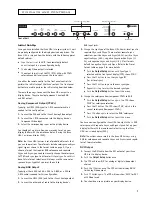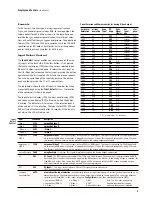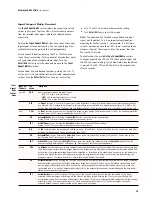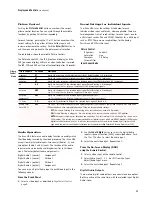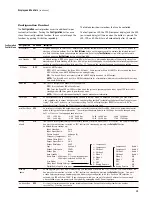B Y A N C H O R B A Y T E C H N O L O G I E S
Anchor Bay T
echnologies Inc.
300 Or
chard City Drive, M/S 131
Campbell, California 95008
support@dvdo.com
web
www.dvdo.com
toll free
866.423.DVDO
fax
408.379.3845
iScan
HD
+ Pr
oduct Guide
April 2005
English
Product Guide version 1.1
Firmware version 2.32
ABT P/N 75-0238-02