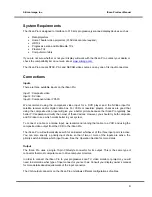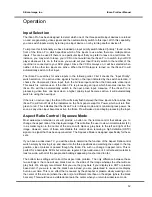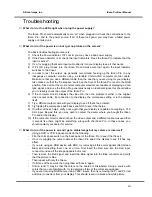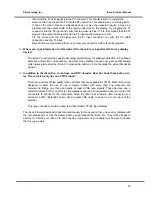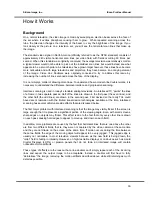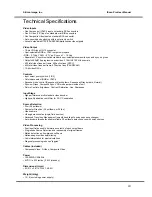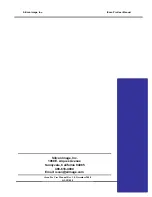Silicon Image, Inc.
iScan Pro User Manual
21
Warranty Information
LIMITED WARRANTY
.
Silicon Image, Inc. Warrants only to the initial purchaser of this product who returns the warranty
card accompanying this product, for a period of one year from the purchase date, that the product
will be free of mechanical defects that materially affect the product’s operation as described in this
manual. SILICON IMAGE’S obligations shall be, at its sole option, to repair or replace the product
with equivalent or better, or to refund the net original purchase price. FAILURE TO RETURN THE
WARRANTY CARD WILL MATERIALLY AFFECT YOUR RIGHTS UNDER THIS WARRANTY.
DISCLAIMER OF WARRANTY.
ALL IMPLIED WARRANTIES OF MERCHANTABILITY OR FITNESS FOR A PARTICULAR
PURPOSE ARE LIMITED TO ONE YEAR FROM PURCHASE; ALL OTHERS EXPRESS OR
IMPLIED CONDITIONS, REPRESENTATIONS AND WARRANTIES, INCLUDING ANY IMPLIED
WARRANTY OF NON-INFRINGEMENT, ARE DISCLAIMED. Some jurisdictions do not allow
limitations on how long an implied warranty lasts, so the above limitation may not apply to you.
This warranty gives you specific legal rights, and you may also have other rights, which vary by
jurisdiction.
LIMITATION OF LIABILITY.
TO THE EXTENT NOT PROHIBITED BY LAW, IN NO EVENT WILL SILICON IMAGE, INC. OR ITS
SUPPLIERS BE LIABLE FOR ANY LOST REVENUE, PROFIT OR DATA, OR FOR SPECIAL,
INDIRECT, CONSEQUENTIAL, INCIDENTAL, OR PUNITIVE DAMAGES, HOWEVER CAUSED
REGARDLESS OF THE THEORY OF LIABILITY, ARISING OUT OF OR RELATED TO THE USE
OF OR INABILITY TO USE THE PRODUCT, EVEN IF SILICON IMAGE, INC. HAS BEEN ADVISED
OF THE POSSIBILITY OF SUCH DAMAGES. IN NO EVENT WILL SILICON IMAGE, INC.’S
LIABILITY TO YOU, WHETHER IN CONTRACT, TORT
(INCLUDING NEGLIGENCE), OR OTHERWISE, EXCEED THE AMOUNT PAID BY YOU FOR THE
PRODUCT. The foregoing limitations will apply even if any warranty or remedy provided to you fails
of its essential purpose. Some jurisdictions do not allow the exclusion or limitation of incidental or
consequential damages, so the above limitation or exclusion may not apply to you.
Summary of Contents for iScan Pro
Page 1: ...User Manual User Manual Progressive Scan Display Interface Technology Brought to you by...
Page 2: ...iScan Pro User Manual 2...
Page 5: ...Silicon Image Inc iScan Pro User Manual 5 Note This page intentionally left blank...
Page 25: ...Silicon Image Inc iScan Pro User Manual 25 Note This page intentionally left blank...