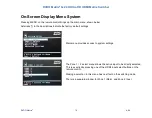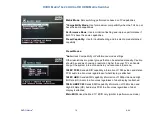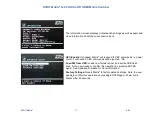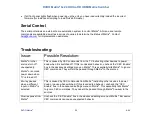DVDO Matrix
6
6x2 4K Ultra HD HDMI Matrix Switcher
DVDO Matrix
6
19
A.04
6. If you choose to also reset settings to factory defaults, select Factory Settings and confirm by pressing
ENTER again. Always allow 30 seconds for reset to complete and then power cycle
To upgrade firmware using the firmware update button
This is a fail-safe method that will work even if the firmware becomes corrupted and you cannot load
firmware from the OSD.
1. Plug in the USB flash drive to the back of Matrix
6
2. Unplug all sources from Matrix
6
.
3. While holding the firmware Update button, plug in the power cord
4. Keep holding the firmware Update button for about 3 seconds until the green LED on port 3 illuminates
5. Release the firmware Update Button
6. Two flashing amber lights indicates an error – usually incorrect or non-matching filenames
7. Two flashing green lights indicate success – this normally takes between 5 and 10 seconds
8. If you choose to also reset settings to factory defaults, select Factory Settings and confirm by pressing
ENTER again. Always allow 30 seconds for reset to complete and then power cycle
Troubleshooting a firmware update error
A firmware update error is indicated by one or two amber lights on the front of Matrix
6
.
•
Be sure the firmware version you are trying to load is different than the one already in Matrix
6
– firmware
update will not proceed if the version is identical.
•
Be sure there are two files on the root directory of the USB stick and they conform to the naming
convention described above: M6FW
xxxx
.BIN and M6FW
xxxx
.OSD (upper case letters are required)
•
Start with a clean and empty USB flash drive formatted to FAT or FAT32
•
If firmware has become corrupted, use the firmware Update button method above
•
If there is no USB flash drive inserted or the files are incorrect, a single or double amber light will
illuminate and a reset requires removing the power cord and then reattaching.