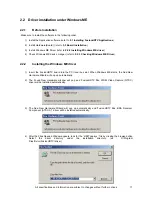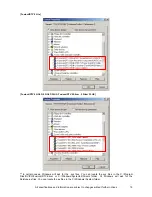All specifications and information are subject to changes without further notices
5
1
Before Getting Started
1.1 FusionHDTV Specification
A Highly cost effective ATSC/ NTSC TV reception card
You can enjoy HDTV at quite a low price due to Dvico’s innovative HDTV software decoding engine
and enhanced Reception rate with Latest 5th generation chipset.
Unrivaled crystal-clear picture quality
FusionHDTV provides up to 5 times higher resolution when compared to analog TV, and provides
crisp and crystal-clear picture quality to a PC screen.
Good picture quality on LCD or low-resolution monitor
FusionHDTV shows excellent and super-clear on HDTV screens and even on LCD TV’s and low
resolution CRT due to Dvico’s proprietary decoding engine.
Great system compatibility
FusionHDTV is compatible with most video cards and motherboards. FusionHDTV works on any
recent VGA cards including Nvidia MX series or later chipsets, as well as ATI Radeon chipsets. It
works quite well on Intel, VIA, SIS, and other motherboard chipsets. Minimum system requirements
are Pentium 4 1.6G and DDR266 memory (or RDRAM memory), or AMD’s Athlon™ XP 1600+ or
faster processor, if you don’t have the ATI Radeon VGA card. Pentium 3 800Mhz or faster will be
enough if you have an ATI Radeon card.
Recording and playback of the HDTV stream
You can record live HDTV broadcasting streams to a PC and play them back anytime you want.
Using most recent VSB tuner – Best DTV reception rate
FusionHDTV uses the most recent VSB tuner to get the best reception rate, so you can get the un-
interrupted and stable HDTV screen.
8VSB/64QAM/256QAM reception support
FusionHDTV3 Gold works either with free to air digital TV(8VSB) and unencrypted digital cable
TV(QAM) broadcasting channels. so you will have the ability to receive all the channels available to
you at your location.
All 18 ATSC formats compliant
FusionHDTV supports all of the 18 formats of ATSC broadcasting, so you can experience the all of the
full ATSC format -rich content available.
AC3 audio output
FusionHDTV provides AC3 audio decoding, which is the standard audio format for ATSC. It can also
bypass the AC3 audio to digital output and connect directly to an AV amplifier.
High resolution still capture
FusionHDTV provides high resolution still screen capturing capability in live playback as well as file
playback mode.
Cut Edit feature – Cut the transport stream files
You can cut out the wanted scenes from the captured file and reconstruct the video clip.
Supports virtual channel
Virtual channel is set on the channel list independent of physical channel.