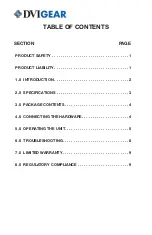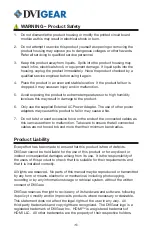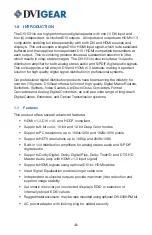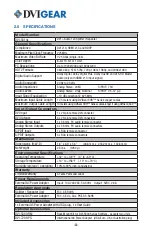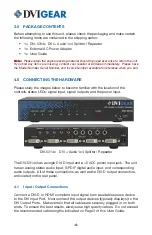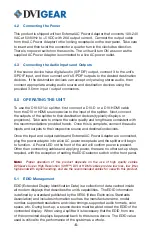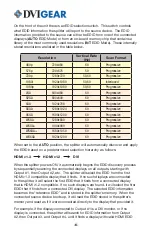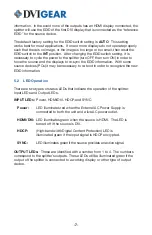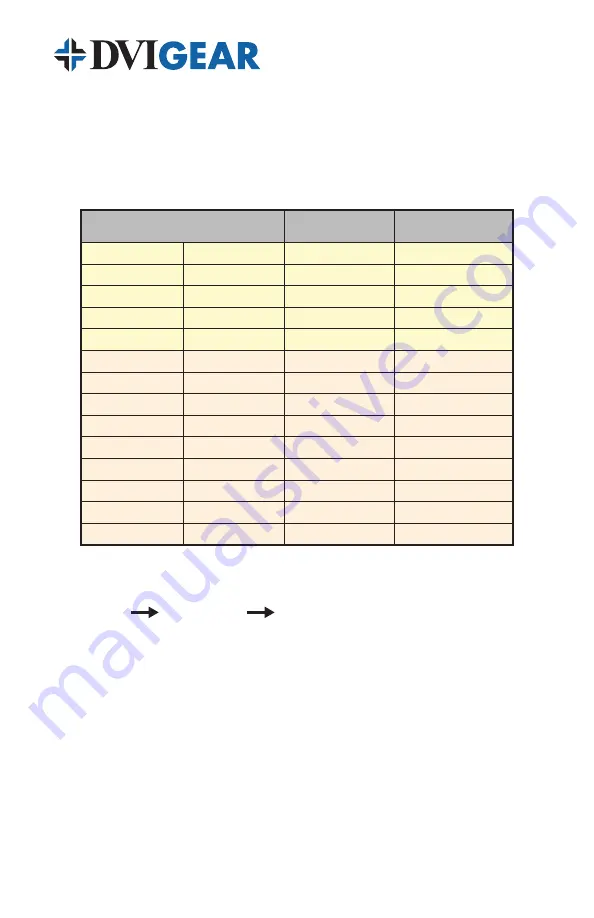
-6-
On the front of the unit there is an EDID selection switch. This switch controls
what EDID information the splitter will report to the source device. The EDID
information provided to the source can either be EDID from one of the connected
displays (
AUTO
EDID Mode) or from an on-board memory chip that contains a
library of the most commonly used resolutions (
INT
EDID Mode). These internally
stored resolutions are listed in the table below.
Resolution
Vertical Rate
(Hz)
Scan Format
480p
720x480
60
Progressive
576p
720x576
50
Progressive
720p
1280x720
50,60
Progressive
1080i
1920x1080
50,60
Interlaced
1080p
1920x1080
50,60
Progressive
VGA
640x480
60
Progressive
SVGA
800x600
60
Progressive
XGA
1024x768
60
Progressive
SXGA
1280x1024
60
Progressive
UXGA
1600x1200
60
Progressive
WXGA
1280x800
60
Progressive
WXGA+
1440x900
60
Progressive
WSXGA+
1680x1050
60
Progressive
WUXGA
1920x1200
60
Progressive
When set to the
AUTO
position, the splitter will automatically discover and apply
the EDID based on a predetermined selection hierarchy as follows:
HDMI v1 .3
HDMI v1 .2
DVI
When the splitter powers ON, it automatically begins the EDID discovery process
by sequentially scanning the connected displays on all outputs, starting with
Output #1, then Output #2, etc. The splitter will select the EDID from the first
HDMI v1.3 compatible display that it finds. If no such displays are connected
to the splitter, it will select the first EDID that it finds from a connected display
that is HDMI v1.2 compatible. If no such displays are found, it will select the first
EDID that it finds from a connected DVI display. The selected EDID information
becomes the “reference EDID” and is stored in the splitter’s memory. When the
connected source device boots up, it will read the EDID stored in the splitter’s
memory and react as if it were connected directly to the display that provided it.
For example, if the display connected to Output #1 is a DVI monitor, or if no
display is connected, the splitter will search for EDID information from Output
#2, then Output #3, and Output #4, until it finds a display with valid HDMI EDID