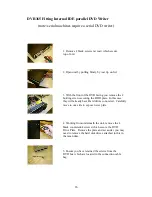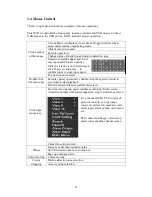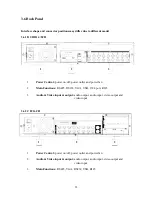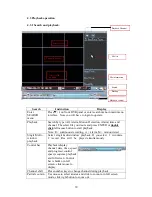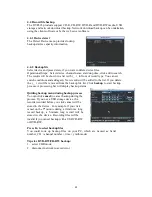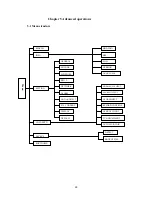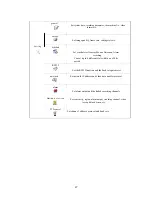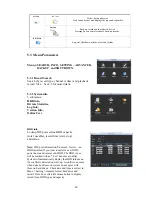37
4.2.3 Motion Detection Record
When setting motion detection, setup the
channel/s required in the Schedule Menu first.
When motion detection is operating
correctly, the record light for the channel/s
set for motion will illuminate.
There is also an area selection option for
Setting the motion detection area.
Channel
select channel number for motion detect
Record Channel
select the channel/s you want to
record when motion detected (this would normally
be the same channel as the channel selected above)
Alarm Out
select the alarm output channel you wish to trigger
Enable Tour
not yet functional
Delay
set the record duration time after motion ends (10 seconds ~ 300 seconds)
Recommend setting to 180 seconds
PTZ Preset
not yet functional
Region
selects area setup for selecting non-detection areas
Sensitivity
select the sensitivity level before motion detect starts (1~6, 6 = highest)
Video Loss Alarm Output
generates an alarm output when video lost
Show Message
When highlighted a display will be triggered for video loss
Camera Mask Detect
generates an alarm when camera covered up
Show Message
When highlighted a display will be triggered when camera
covered up
In
Region
option, select setting and press
ENTER.
Setting area is divided into
192(16X12) regions. Press direction keys to set. Green area is where your cursor stays,
black area is motion detection area, and blue area is non-detection area. Press Fn
to change detection/non-detection mode. Press ENTER to confirm and ESC to
cancel and quit. You must press save to save all the settings.
Note
:You can use mouse to drag motion detection region without Fn key. Right click
to exit the region, and then click Save to save the setting. Copy and Paste
can be used for the same settings used for different channels.