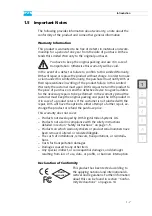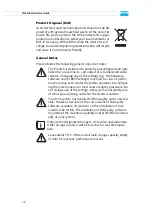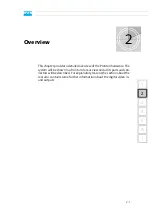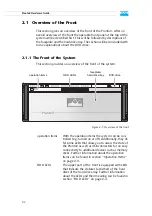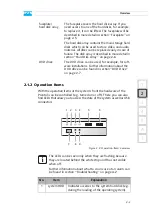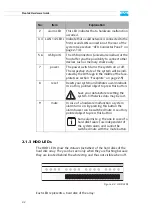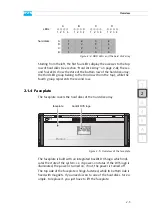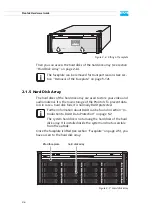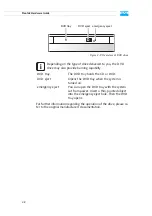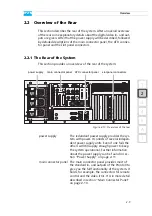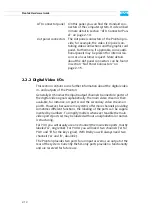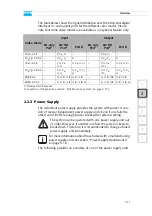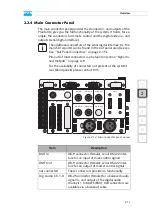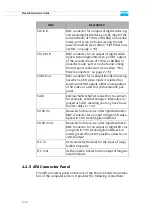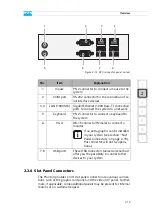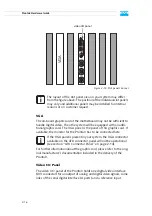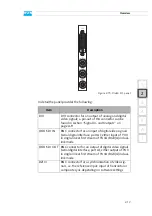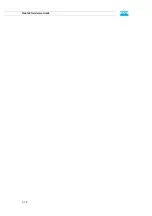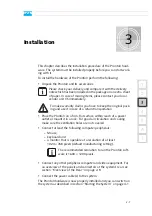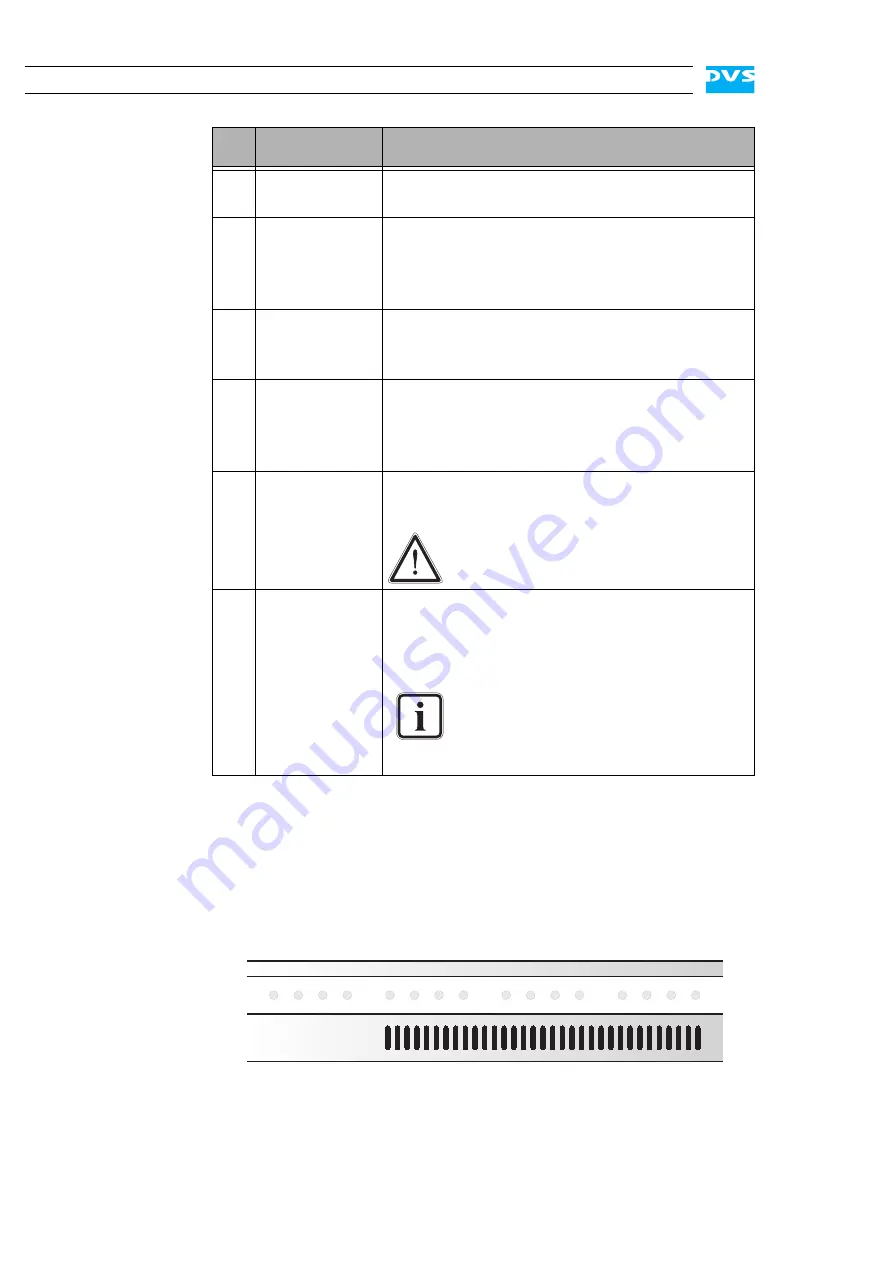
2-4
Pronto3 Hardware Guide
2.1.3 HDD LEDs
The HDD LEDs show the statuses (activities) of the hard disks of the
hard disk array. They can be seen only when they are flashing because
they are located behind the white strip and thus not visible when off.
Figure 2-3: HDD LEDs
Each LED represents a hard disk of the array:
2
alarm LED
This LED indicates that a hardware malfunction
occurred.
3, 4 LAN 1/2 LEDs Indicate that a valid network is connected to the
first/second LAN connection at the rear of the
system (see section “ATX Connector Panel” on
page 2-14).
5, 6
USB ports
The USB connectors (universal serial bus) at the
front offer you the possibility to connect other
devices such as memory sticks easily.
7
power
The power switch turns the system on or off.
The respective state of the system will be indi-
cated by the DVS logo in the middle of the face-
plate (see section “Faceplate” on page 2-5).
8
reset
Resets your system and initiates a warm reboot.
Use a thin, pointed object to press this button.
Save your data before resetting the
system. Otherwise data may be lost.
9
mute
In case of a hardware malfunction a system
alarm turns on. By pressing this button the
alarm buzzer can be switched mute. Use a thin,
pointed object to press this button.
Some alarms (e.g. the one in case of a
hard disk failure) are independent of
the system alarm and cannot be
switched mute with the mute button.
No.
Item
Explanation
Summary of Contents for Pronto3
Page 1: ...Pronto3 Hardware Guide Version 1 0 Digital Disk Recorder Pronto3 Hardware Guide ...
Page 2: ......
Page 6: ......
Page 8: ......
Page 36: ...2 18 Pronto3 Hardware Guide ...
Page 38: ...3 2 Pronto3 Hardware Guide ...
Page 68: ...A 16 Pronto3 Hardware Guide ...
Page 72: ...I 4 Pronto3 Hardware Guide VTR 1 1 warranty 1 7 XLR connectors audio 2 13 ...