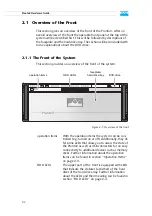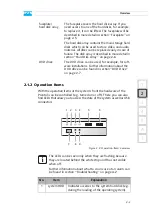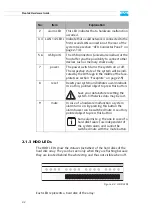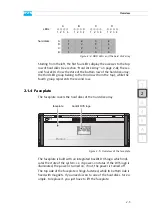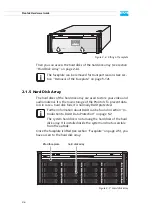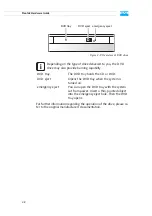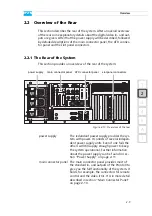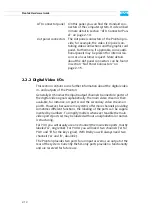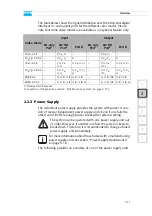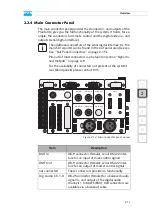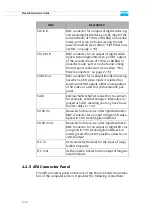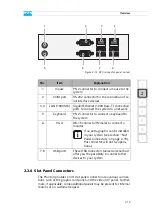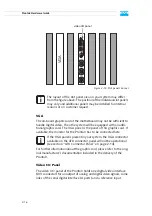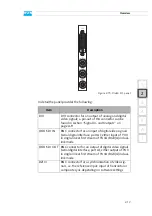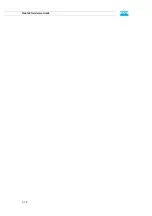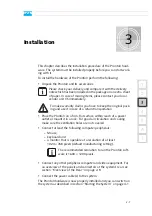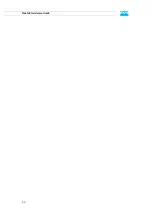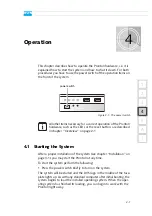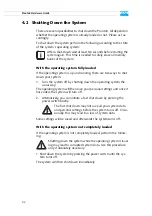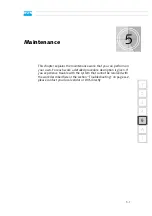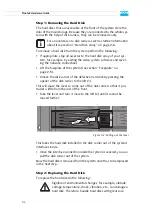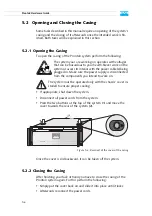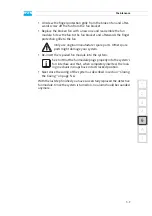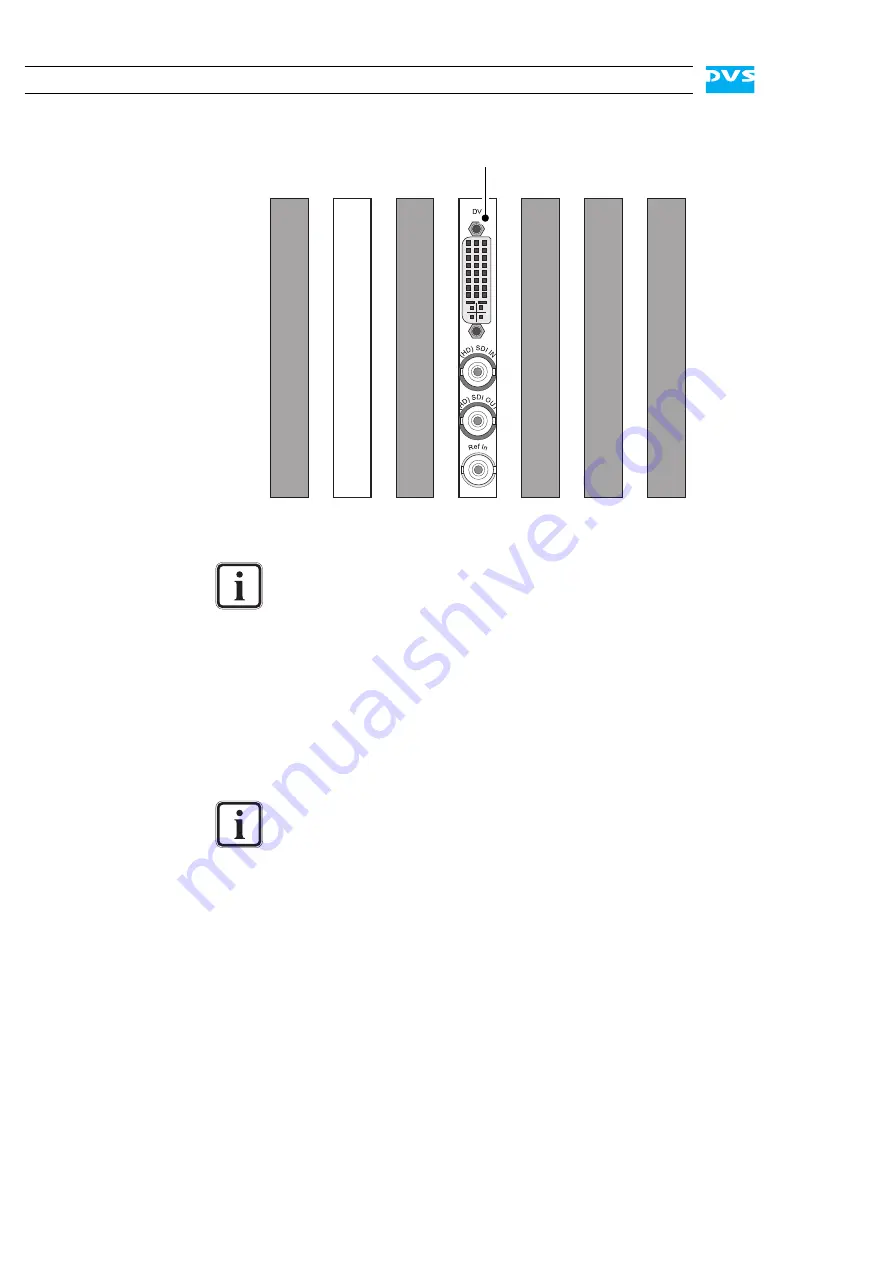
2-16
Pronto3 Hardware Guide
Figure 2-14: Slot panels on rear
VGA
The on-board graphic card of the motherboard may not be sufficient to
handle digital video. Then the system will be equipped with an addi-
tional graphic card. The VGA panel is the panel of this graphic card. If
available, the monitor for the Pronto3 has to be connected here.
For further information about the graphic card, please refer to the orig-
inal manufacturer’s documentation included in the delivery of the
Pronto3.
Video I/O Panel
The video I/O panel of the Pronto3 holds one digital video interface
(DVI connector) for an output of analog and digital video signals, some
links of the serial digital interface (A ports) and a reference input.
The layout of the slot panel area on your system may differ
from the figure above: The position of the individual slot panels
may vary and additional panels may be installed for internal
reasons or on customer request.
If the VGA panel is present in your system, the VGA connector
available on the ATX connector panel will not be operational
(see section “ATX Connector Panel” on page 2-14).
VGA
video I/O panel
Summary of Contents for Pronto3
Page 1: ...Pronto3 Hardware Guide Version 1 0 Digital Disk Recorder Pronto3 Hardware Guide ...
Page 2: ......
Page 6: ......
Page 8: ......
Page 36: ...2 18 Pronto3 Hardware Guide ...
Page 38: ...3 2 Pronto3 Hardware Guide ...
Page 68: ...A 16 Pronto3 Hardware Guide ...
Page 72: ...I 4 Pronto3 Hardware Guide VTR 1 1 warranty 1 7 XLR connectors audio 2 13 ...