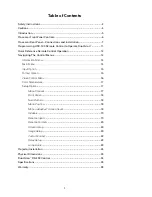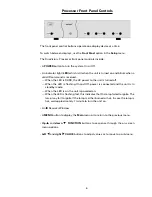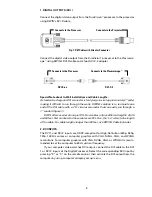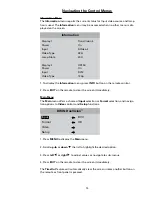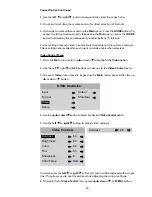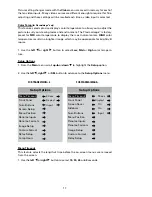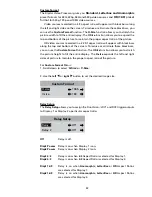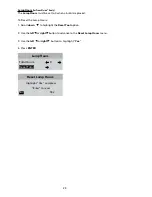8
1. DIGITAL OUTPUTS (DVI )
Connect the digital video output from the DuoVision
™
processor to the projector
using DWIN’s DVI-R cable .
Connect the digital video output from the DuoVision
™
processor to the Plasmaim-
age
™
using DWIN’s DVI-R cable and 2 foot DVI-C-2 adapter.
Special Note about In-Wall Installations and Cable Lengths:
A standard rectangular DVI connector is fairly large in size (approximately 2” wide)
making it difficult to run through the walls. DWIN’s solution is to terminate one
end of the DVI cable with a .75” circular connector that can easily run through a
1” conduit (figure 1).
DWIN offers a series of unique (DVI-R-xx) cables in threedifferent lengths: 25, 35
and 50 feet. Part numbers for these cables are DVI-R-xx, the “xx” refers to the length
of the cable. For cable lengths longer than 50 feet, use DWIN’s Cable Extender.
2. DVI INPUTS
The DVI 1 and DVI 2 inputs are HDCP-compliant for High-Definition (480p, 580p,
720p, 1080i) sources or computer graphics with VGA, SVGA, XGA, and WXGA
resolutions. For computer graphics with VGA, SVGA, XGA, or WXGA it is recom-
mended to set the computer to 60 Hz vertical frequency.
If your computer video card has DVI output, connect the DVI cable to the DVI
1 or DVI 2 inputs of the Digital Processor. Select the corresponding DVI input by
pressing “9” or “0” on the remote control, then activate the DVI output from the
computer by using computer’s display set-up menu.
Connects to the Processor
Connects to the Projector
Connects to the Processor
Connects to the Plasmaimage
™
Fig. 1: DVI Cable with Circular Connector
DVI-R-xx
DVI-C-2
Summary of Contents for DuoVision
Page 1: ...DuoVision DuoVision 1 3 Printed in USA...
Page 2: ......