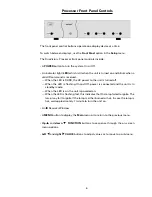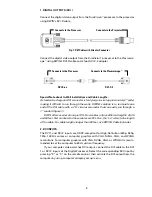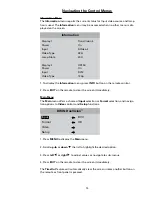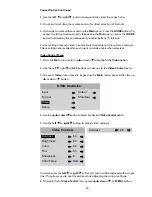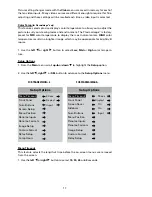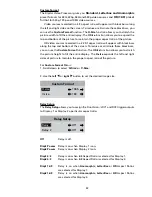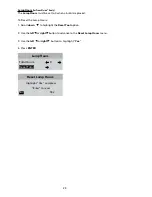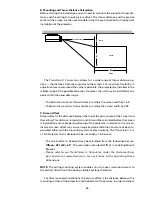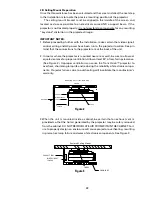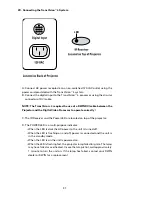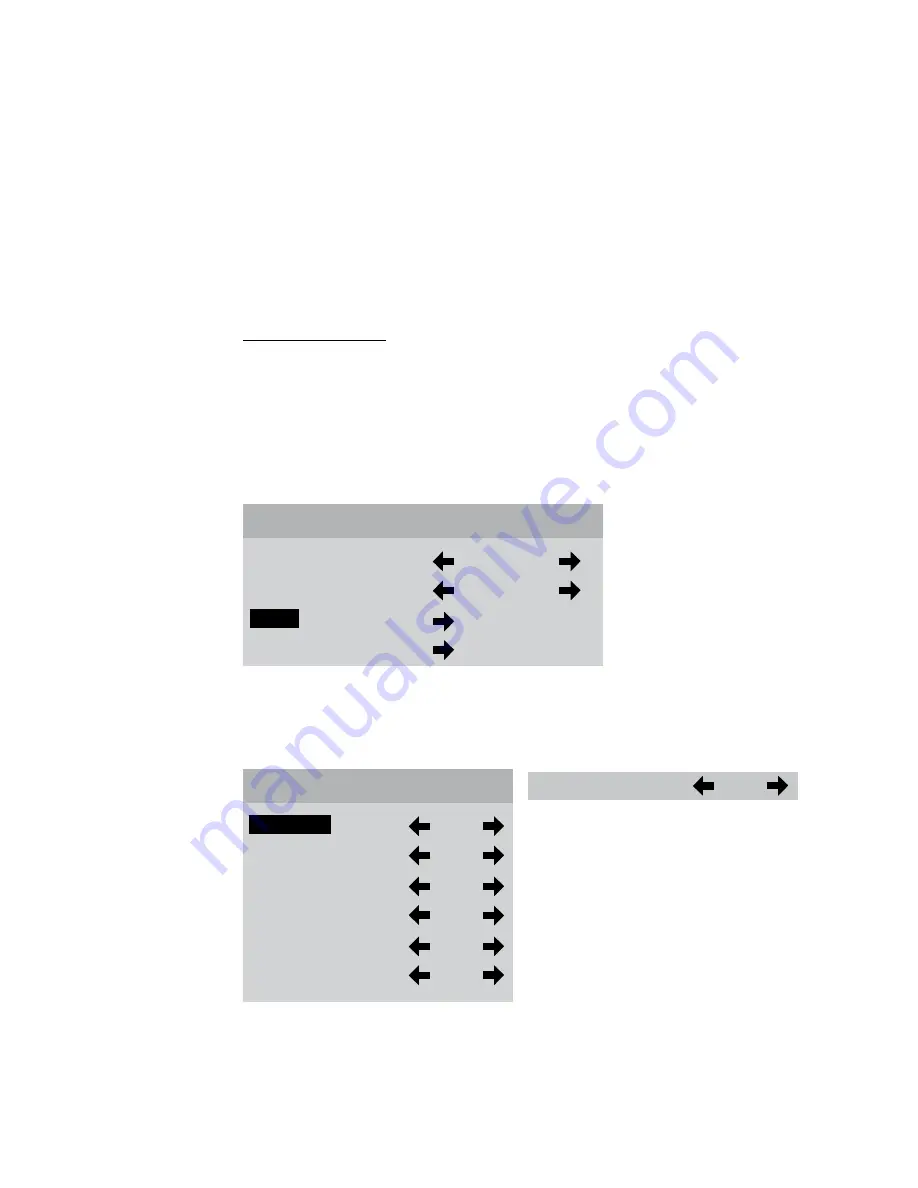
16
Format Option Continued
2. Use the
left
◀
or
right
▶
button to sequentially select the aspect ratio.
3. Or use buttons
1-4
on the remote control for direct selection of Formats.
4. To change formats without entering the
Main
menu, Press the
GUIDE
button. To
access the format option directly (bypassing the
Main
menu), press the
GUIDE
button followed by the corresponding number buttons:
1, 2, 3
or
4
.
Format settings for each video input are stored separately in the system’s memory.
These settings are recalled for each input and video type when selected.
Video Control Menu
1. From the
Main
menu scroll up
▲
or down
▼
to highlight the
Video
option.
2. Use the left
◀
, right
▶
or
SEL
buttons to advance to the
Video Control
menu.
3. To access
Video
menu directly bypassing the
Main
menu, press either the up
▲
or down
▼
button.
4. Use the
up
▲
or
down
▼
button to select the desired
Video Control
option.
5. Use the
left
◀
or
right
▶
button to adjust video settings.
Once you press the
left
◀
or
right
▶
button this menu will be replaced with a single
line. This allows you to see the picture while adjusting the control settings.
6. To restore the full
Video Control
menu, press
up
▲
,
down
▼
, or
MENU
button.
DWIN DuoVision
™
Input
Video 1
Format
Standard
Video
Setup
Contrast
50
Video Controls
Contrast
50
Brightness
50
Color
50
Tint
50
Sharpness
5
Color Temp
Mid
Summary of Contents for DuoVision
Page 1: ...DuoVision DuoVision 1 3 Printed in USA...
Page 2: ......