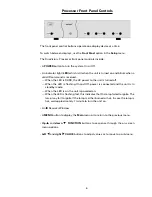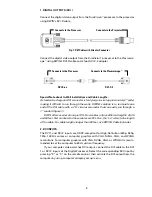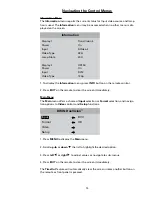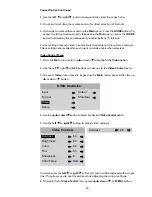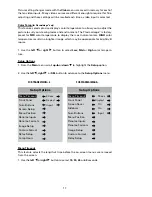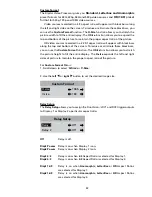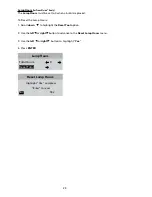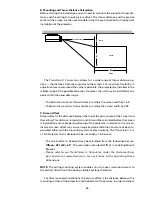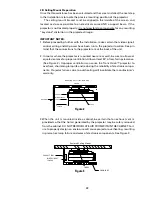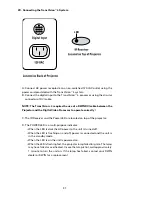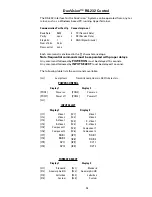19
DWIN DuoVision
™
Input
Video 1
Screen Saver
NOTE: DWIN strongly recommends that the Screen Saver function re-
main ON at all times.
NOTE: The Motion Adaptive
™
Screen Saver can not prevent phosphor
burn if only a partially static image is displayed.
Sidebars
This feature is designed to reduce the potential for phosphor burn when viewing
video sources with 4:3 aspect ratio. When this function is on, the Plasmaimage
™
will display a gray sidebar on both sides of the picture.
1. To activate the
Sidebar
function use the
left
◀
or
right
▶
button to select
On
or
Off
.
This feature works for 480i, 580i, 480p, 580p and computer graphic video sources.
For HD video sources that display a 4:3 aspect ratio programs please refer to your
HD tuner manual to activate the gray side-bar option.
NOTE: DWIN strongly recommends that the Sidebars option remain ON
at all times.
Rename Inputs
This feature allows you to change the names of all ten video input sources which ap-
pear on the
Main
menu. A default name is provided for each input such as
Video 1
.
Rename Input
Video 1
V
ideo 1
1. Scroll
up
▲
or
down
▼
the default list to highlight a desired input.
2. Scroll the
right
▶
cursor key to the first character in the highlighted (right col-
umn) listing.
3. When the first character is highlighted (as shown), use the
up
▲
or
down
▼
cursor to scroll through the alpha numeric options.
Scrolling
up
▲
starts with the letter “A” and continues to the end of the alphabet
followed by numbers and punctuation marks. Scrolling
down
▼
repeats the pro-
cess in exactly the opposite order.
Summary of Contents for DuoVision
Page 1: ...DuoVision DuoVision 1 3 Printed in USA...
Page 2: ......