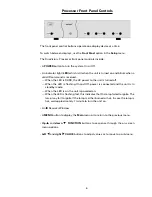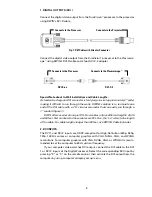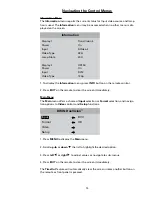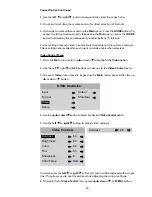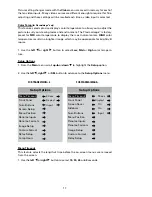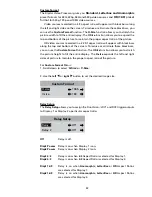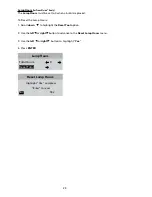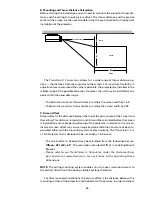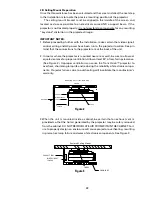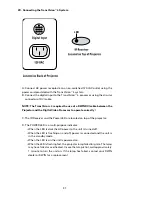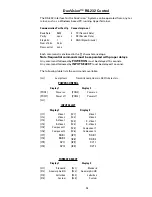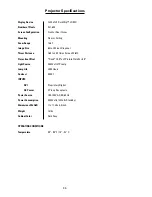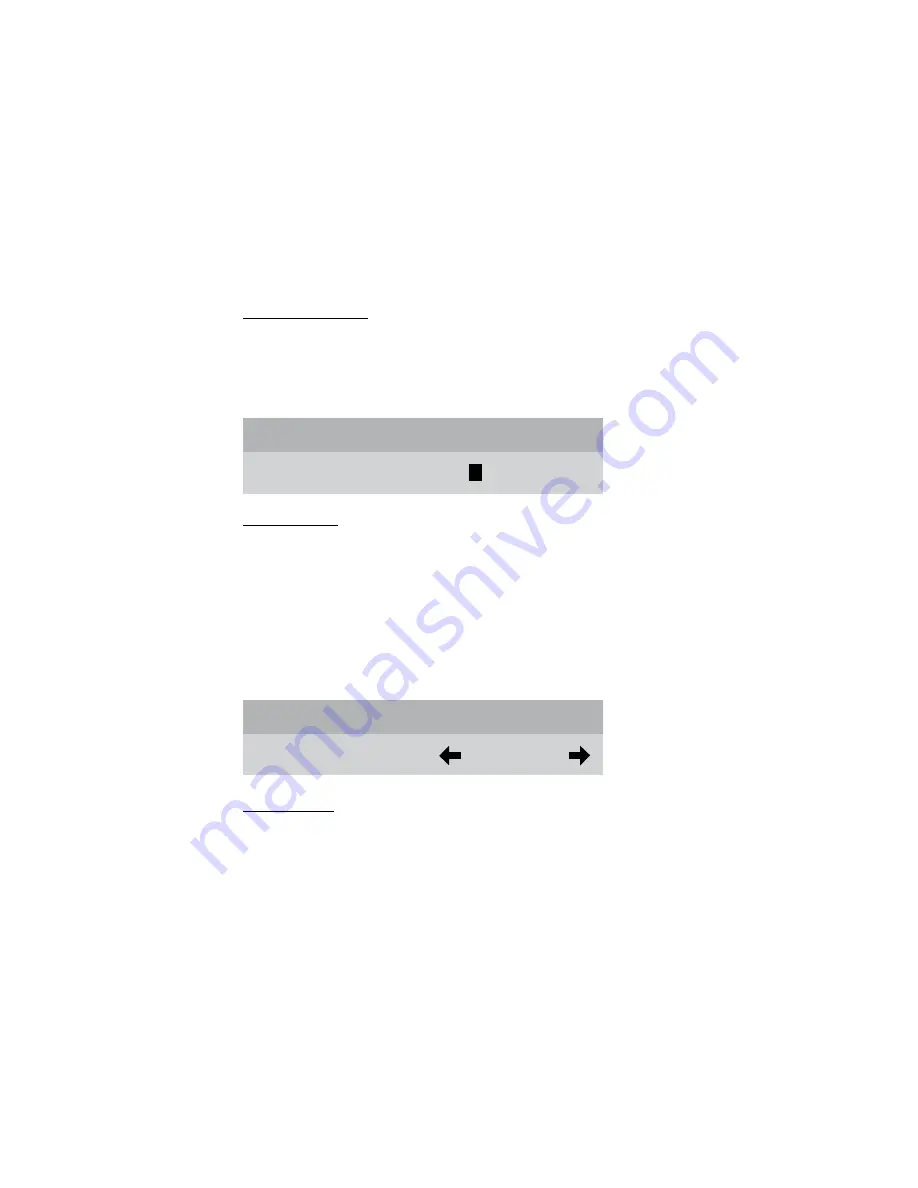
20
4. Choose a character for the first space.
5. Then scroll
right
▶
again and select the next character.
Each name has a maximum of 11 characters.
6. When you have completed renaming the first input, scroll
left
◀
to exit the
right column.
7. Scroll
up
▲
or
down
▼
the default list to repeat the process for all of the inputs
you wish to rename.
Rename Formats
A default name is provided for each format such as Standard, Letterbox, Ana-
morphic, HD or Custom. To enter a different name, use the cursor to high-
light
Rename Formats
and follow the same instructions as in the
Rename
Inputs
menu.
Rename Formats
Standard
S
tandard
Screen Setup
The
Screen Setup
menu is used during projector installation to position the projected
image with the screen and to select the projection mounting configuration.
1. Use the
left
◀
or
right
▶
button to select from the
Front Floor
,
Front Ceiling
,
Rear Floor
, or
Rear Ceiling
configurations.
The selection process has a built-in delay to perform the function, so it may appear
to be slow during the execution of your selections.
Screen Setup
Mounting
Front Floor
Image Setup
The
Image Setup
menu allows you to position and adjust the video input image
size. Video image parameters vary from different video sources and may require
adjustment to properly fit the screen.
To Adjust the Video Image Size and Position:
1. Select either the
H-Position, H-size, V-Position or V-size
option in the
Image
Setup
menu.
2. Use the
up
▲
or
down
▼
button to set the desired image size or position.
H-Position
and
V-Position
functions move the picture up/down or left/right without
changing the image size.
H-size
and
V-size
functions expand (or shrink) the image
size to fit on the screen.
Summary of Contents for DuoVision
Page 1: ...DuoVision DuoVision 1 3 Printed in USA...
Page 2: ......