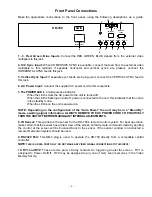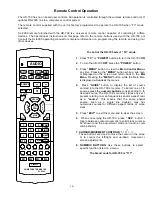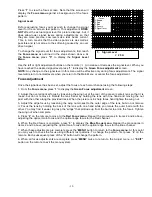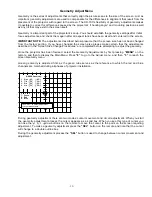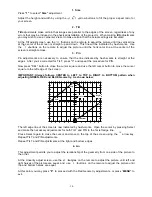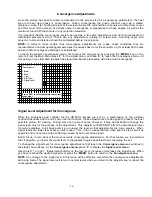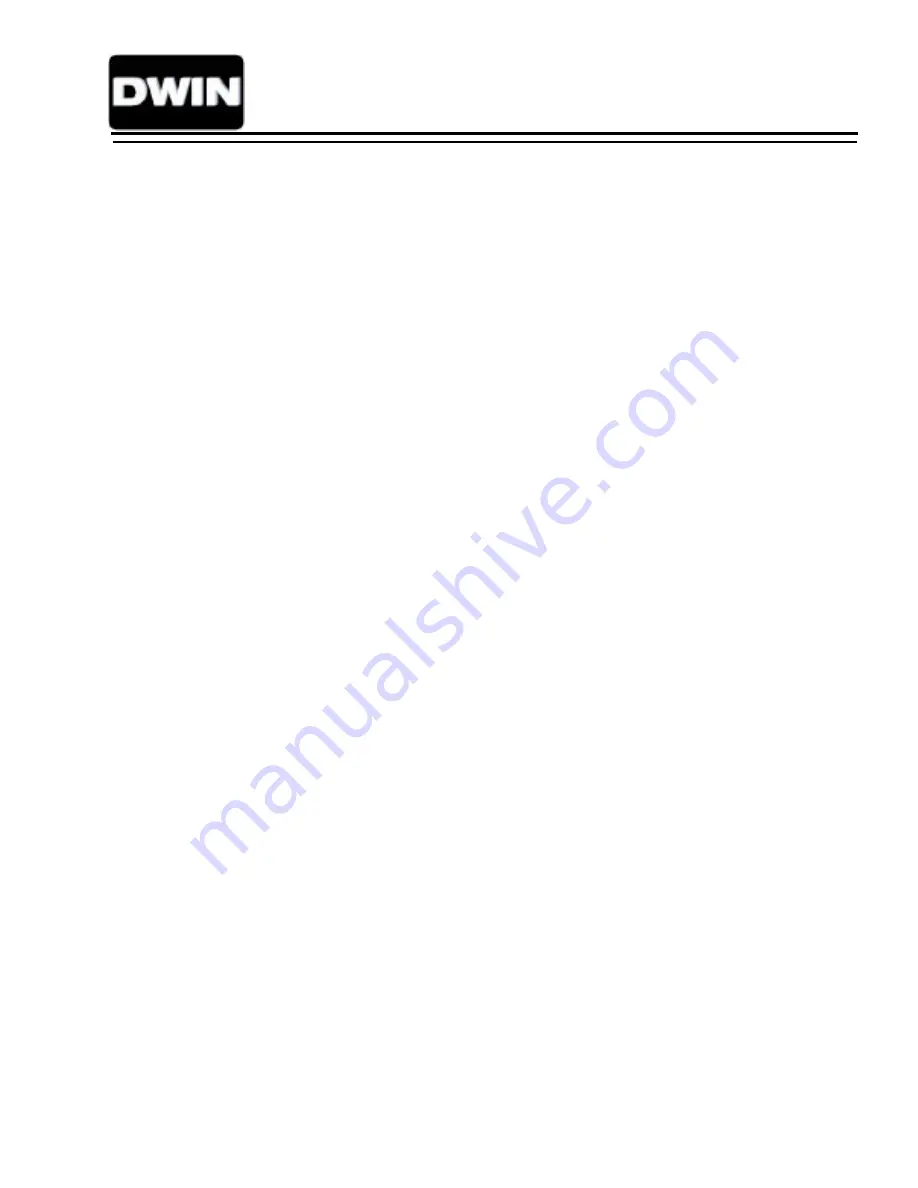Reviews:
No comments
Related manuals for HD-700

Verona
Brand: HANNspree Pages: 18

G 150
Brand: Rossmax Pages: 53

LV-TW500
Brand: Levana Pages: 52

G90FB
Brand: ViewSonic Pages: 2

ProLite XU2793HS
Brand: Iiyama Pages: 39

ID-42Aw-LED
Brand: Synergy Global Technology Pages: 28

BP710CANN
Brand: Omron Pages: 34

Poly Medialign 65
Brand: Plantronics Pages: 157

NSV series
Brand: GPO Display Pages: 46

BPM1AE
Brand: iHealth Pages: 17

AH17S HDGA
Brand: ARTHUR HOLM Pages: 16

TRM010
Brand: 3nStar Pages: 19

HILU75202
Brand: Hitachi Pages: 8

P50S601/DW3F
Brand: Hitachi Pages: 49

CML181SXW
Brand: Hitachi Pages: 34

CML181SXW
Brand: Hitachi Pages: 44

V3D245
Brand: ViewSonic Pages: 2

KA0 KA240Hbid
Brand: Acer Pages: 27