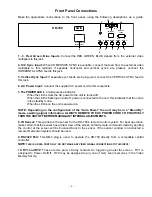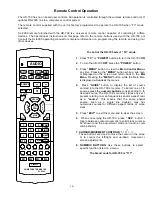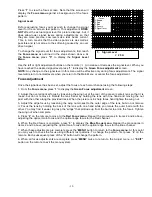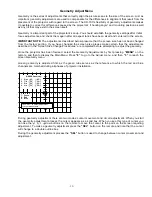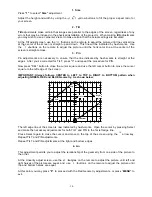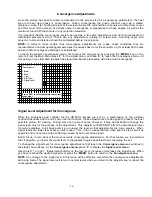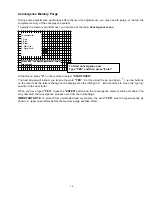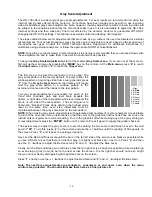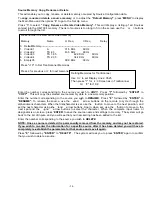- 10 -
Remote Control Operation
The HD-700 has no on board user controls. All operation is controlled through the wireless remote control or the
optional RS-232C link to a computer or control system.
The remote control supplied with the unit is factory programmed to operate the HD-700 when “TV” mode
selected.
SL-8000 remote furnished with the HD-700 is a universal remote control capable of controlling 8 different
devices. The operational instructions on this page refer to the remote buttons used with the HD-700 only.
Consult the SL-8000 operating manual for complete information on programming the remote and using it with
other devices.
CENTER SUR
GUIDE MENU
POWER
AUD
CD
TAPE
AUX
SAT TV
VCR CBL
AUDIO
VOL CH
MUTE
T/V
PAUSE
R
E
W
F
/
F
STOP
EXIT
PRE.
CH
DELAY -- DELAY +
1 2 3
4 5 6
7 8 9
FAV
SLEEP
INFO
PRO.L
NEXT
3.CH
ALT
TEST
+10 0
ENTER
----------pip------- SHIFT
TUNER CD TAPE1 TAPE2
PHONO
VCR1 VCR2/SAT LDP AUX TV
M1 M2 M3 M4
LIGHT
HOME THEATER MASTER
SL-8000
SEL
PLAY
`
\
z
a
]
To control the HD-700 select “TV” mode.
1.
Press
“TV”
or
“POWER”
buttons to turn the HD-700
ON.
2.
To turn the HD-700
OFF
press the
“POWER”
button.
3.
Press
“MENU”
button to view the
Main Control Menu
at
any time. Pressing the
“MENU”
button while a sub menu
is displayed on the screen will return back to the
Main
Menu
. Pressing the
“MENU”
button while the Main Menu
is displayed will
cancel
the menus.
4.
Press
“GUIDE”
button to display the list of sources
entered into the HD-700’s memory. To select one of the
sources press the
numeric buttons
corresponding to the
desired source. The HD-700’s memory stores any set of
presets relating to scan frequencies and/or aspect ratios
as a
“source”
. This means that the same physical
source, such as a single line doubler, may have
numerous sources for different aspect ratios or screen
sizes.
5.
Press
“EXIT”
to exit the menu and to clear the screen.
6.
When converging the HD-700, press
“SEL”
button to
toggle between cursor movement (a solid block cursor will
be shown) and the adjustment mode (an outline cursor
will be shown).
7. CURSOR/MOVEMENT CONTROLS / / / :
These buttons are used to move the cursor on the screen
or to control the left/right and up/down movement of
screen adjustments.
8. NUMERIC BUTTONS:
Use these buttons to select
specific function listed on a menu.
The brand code for HD-700 is “177”.