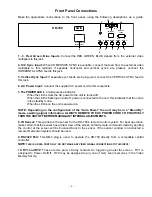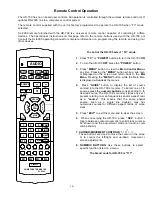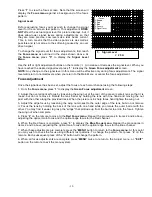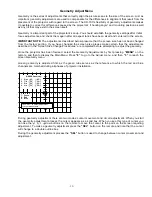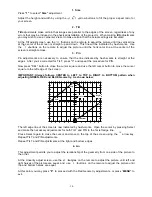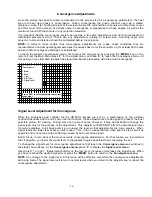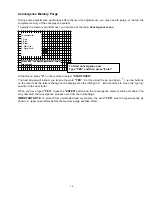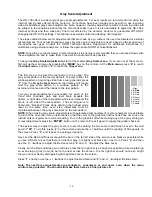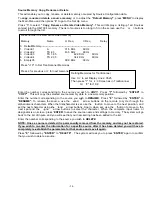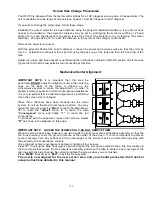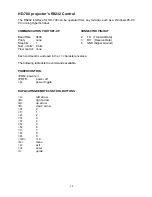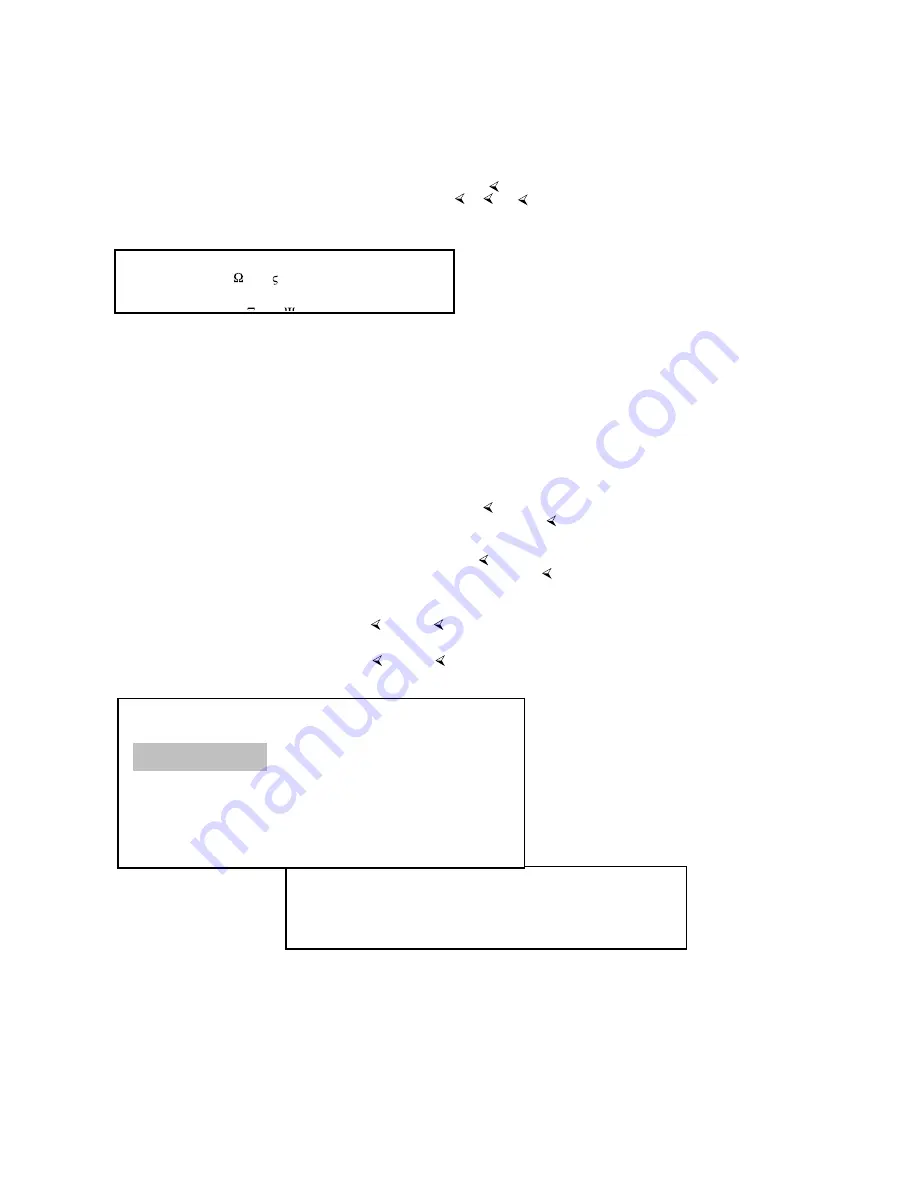
- 21 -
Centering Adjustments
These adjustments permit you to properly center the picture to the screen. They will not impact geometry or
convergence settings, but they will assure that the picture is properly positioned within the screen.
To center the picture, press “
MENU
” to display the Main Menu, and then press “
4
” to access the Centering
screen.
When the Centering screen is displayed, use the
/ / /
directional arrow buttons on the remote until the
picture is properly centered both vertically and horizontally on the screen. If there is any overscan it should
be equal to the top/bottom and left/right edges of the screen.
Blanking Adjustments
Blanking adjusts the video timing signals that determine the outer edge boundaries of the picture at the
top/bottom and left and right. This is different from the centering adjustments in that the picture, itself, is not
moved on the face of the CRT or the screen. Blanking adjustments may be likened to moving “blinders”
across the underlying picture to mask portions of it off.
To adjust blanking, press “
Menu
” to call up the Main Menu, and press “
5
” to access the main Blanking
screen.
At the Blanking screen you have the ability to individually select the top, bottom, left or right blanking for
adjustment. Press “
1
” to start the adjustment with the Top Blanking.
When the Blanking Top screen is displayed, use the
and
directional arrow keys to mask off the top of
the picture to the desired place on the screen. When finished, press “
2
” to move to the Bottom Blanking
adjustment.
At the Blanking Bottom screen you will also, use the
and
directional arrow keys, this time to place the
outer edge of the active picture area at the bottom of the screen. When finished, press “
3
” to move to the
Left Blanking adjustment.
At the Blanking Left screen use the
and
directional arrow keys, to place the outer edge of the active
picture are at the left side of the screen. When finished, press “
4
” to move to the Right Blanking adjustment.
At the Blanking Right screen use the
and
directional arrow keys, to place the outer edge of the active
picture area at the right side of the screen.
Blanking: 1. Top
Source
X
20
Y
DVD
-Blanking-
Source
DVD
2. Bottom
3. Left
4. Right
1. Top
4. -Centering-
Source
50
DVD
50