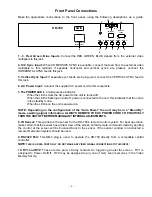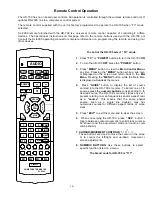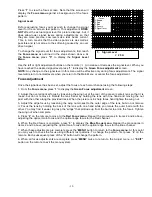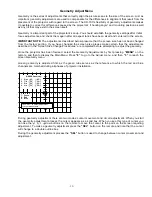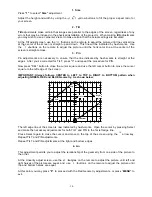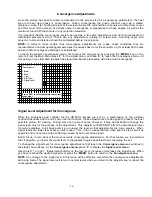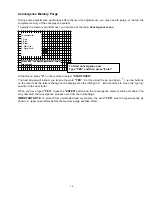- 3 -
SAFETY INFORMATION
1. Read and apply all of the safety and operating instructions provided with your video
equipment.
2. Keep all safety and operating instruction for future reference.
3. Unplug this video equipment from the wall outlet before cleaning. Never use liquid or
aerosol cleaners. Use only a damp cloth for cleaning.
4. Do not use any attachments or accessories not recommended by the manufacturer as
they may cause hazards.
5. Do not use this video equipment near water. Avoid placing it near a bathtub, kitchen sink,
or laundry tub, in a wet basement, or near a swimming pool.
6. Do not place this video equipment on an unstable cart, stand, or table. The video
equipment may fall, causing serious injury to a child or adult and serious damage to the
appliance. Use only with a cart or stand recommended by the manufacturer. Wall or shelf
mounting should follow the manufacturer's instructions, and should use a mounting kit
approved by the manufacturer.
Move any appliance and cart combination with care. Quick stops, excessive force, and
uneven surfaces may cause the appliance and a cart to overturn.
7. Top and bottom openings in the cabinet are provided for ventilation, and to insure reliable
operation of the video equipment and protect it from overheating. These openings must
not be blocked or covered. Never place the video equipment on a bed, sofa, rug, or other
similar surface that may block ventilation openings. Never place this product near or over
a radiator or heat register. Do not place this product in a built-in installation such as a
bookcase or rack unless proper ventilation is provided.
8. Operate only from the type of power source indicated on the marking label. If you are not
sure of the type of power supply to your home, consult your appliance dealer or local
power company.
9. This unit is equipped with a three conductor polarized alternating-current line plug. This
plug will fit into the power outlet only one way. This is a safety feature. If you are unable
to insert the plug fully into the outlet, contact your electrician to replace your obsolete
outlet. Do not defeat the safety purpose of the polarized plug.
10. Route power-supply cords so that they will not be walked on or pinched by items placed
on or against them. Pay particular attention to cords at plugs, convenience receptacles,
and the points where they exit the products.
11. Protect your video equipment from lightning during a storm or when it is left unattended
and unused for long periods of time, unplug it from the wall outlet. This will prevent
damage to the unit due to lightning and power-line surges.
12.
Do not overload wall outlets and extension cords as this can result in fire or electric
shock.
13. Never push objects of any kind into this video equipment through cabinet slots as they
may touch dangerous voltage points or short out parts that could result in a fire or electric
shock. Never spill liquid of any kind on the video equipment.
14. Do not attempt to service this unit yourself as opening or removing cover may expose you
to dangerous voltages or other hazards. Refer all servicing to qualified service
personnel.
15. Unplug this video equipment from the wall outlet, and refer servicing to qualified service
personnel under the following conditions:
a. When the power cord or plug is damaged or frayed.
b. If liquid has been spilled into the video equipment.
c. If the video equipment has been exposed to rain or water.
d. If the video equipment does not operate normally by following the operating
instructions. Adjust only those controls that are covered by the operating instructions
as improper adjustment of other controls may result in damage and will often require
extensive work by a qualified technician to restore the video equipment to normal
operation.
e. If the video equipment has been dropped or the cabinet has been damaged.
f. When the video equipment exhibits a distinct change in performance.
16.When replacement parts are required, be sure the service technician has used
replacement parts specified by the manufacturer that have the same characteristics as