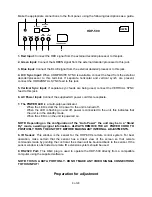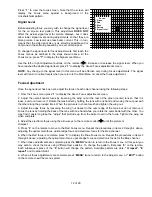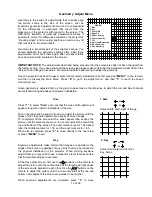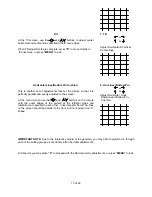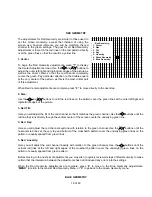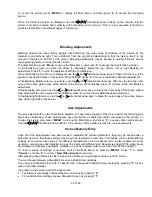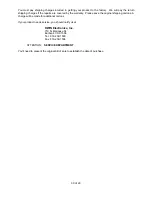21 of 29
Finally, set the Red and Blue gain controls so that the far right bar is as bright as possible while maintaining an
even step of gray from one bar to the next across the screen. The far right bar should not be so bright that you
cannot clearly distinguish eight separate bars on the screen.
Press “
1
” and then use the
/
buttons to adjust the Red Gain and ”
2
” and
/
to adjust the Blue Gain.
Note: The next two adjustments are available to consumers or end users even when the menu controls
are protected. You should still make them here as a final picture set .
Brightness Adjustment
The brightness setting should be adjusted so that the on screen video maintains proper contrast. The picture
should be adjusted so that black areas are truly black, not light gray or blue tinted.
To adjust brightness, press “
MENU
” to display the Main Menu, and then press “
1
”.
The Brightness screen will be displayed, with the input source also being noted in the upper right corner of the
screen. Use the and buttons on the remote to adjust the setting so that it is acceptable.
Contrast Adjustment
The Contrast setting should be adjusted until the video maintains proper overall brightness and contrast.
To adjust contrast, press “
MENU
” to display the Main Menu, and then press “
2
” if you are not already at the
correct display screen.
The Contrast screen will be displayed, with the input source also being noted in the upper right corner of the
screen. Use the and buttons on the remote to adjust the setting so that it is acceptable.
Center Convergence
Since the master point convergence has been established during the initial setup, there should be no need to
make a further adjustment at this time. However, it is good practice to check the setting at this point in the
installation. This will also familiarize you with the operation of this setting, as it is a part of the menu system that
will be available to the consumer when the projector is delivered.
Center Convergence is also referred to as “static convergence”, as it is based on a global X/Y axis setting rather
than the more exact point convergence available in the Adjust menu.
To access the Center Convergence, press “
MENU
” to display the Main Menu, and then press “
3
”.
The Center Convergence screen will now be displayed, with vertical and horizontal lines across the center of the
screen and a double box cursor in the middle.
Press “
1
” from the Center Convergence menu to adjust the Red Center. Use the
/ / /
directional arrow
buttons on the remote to move the red lines so that they cover the green lines at the center of the picture to show
a yellow outline.
When the Red Center adjustment is complete, press “
2
” to adjust the Blue Center Convergence.
Line
“3 Pattern”
toggles between internal or external cross-hatch pattern.
Centering Adjustments
These adjustments permit you to properly center the picture to the screen. They will not impact geometry or
convergence settings, but they will assure that the picture is properly positioned within the screen.