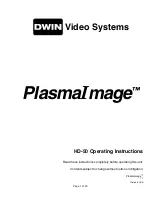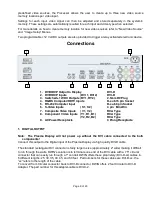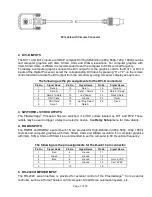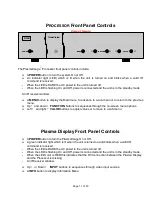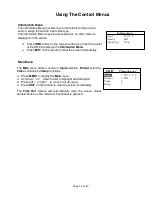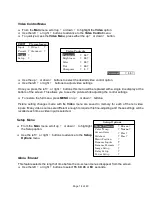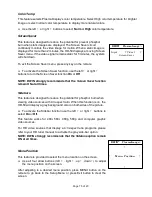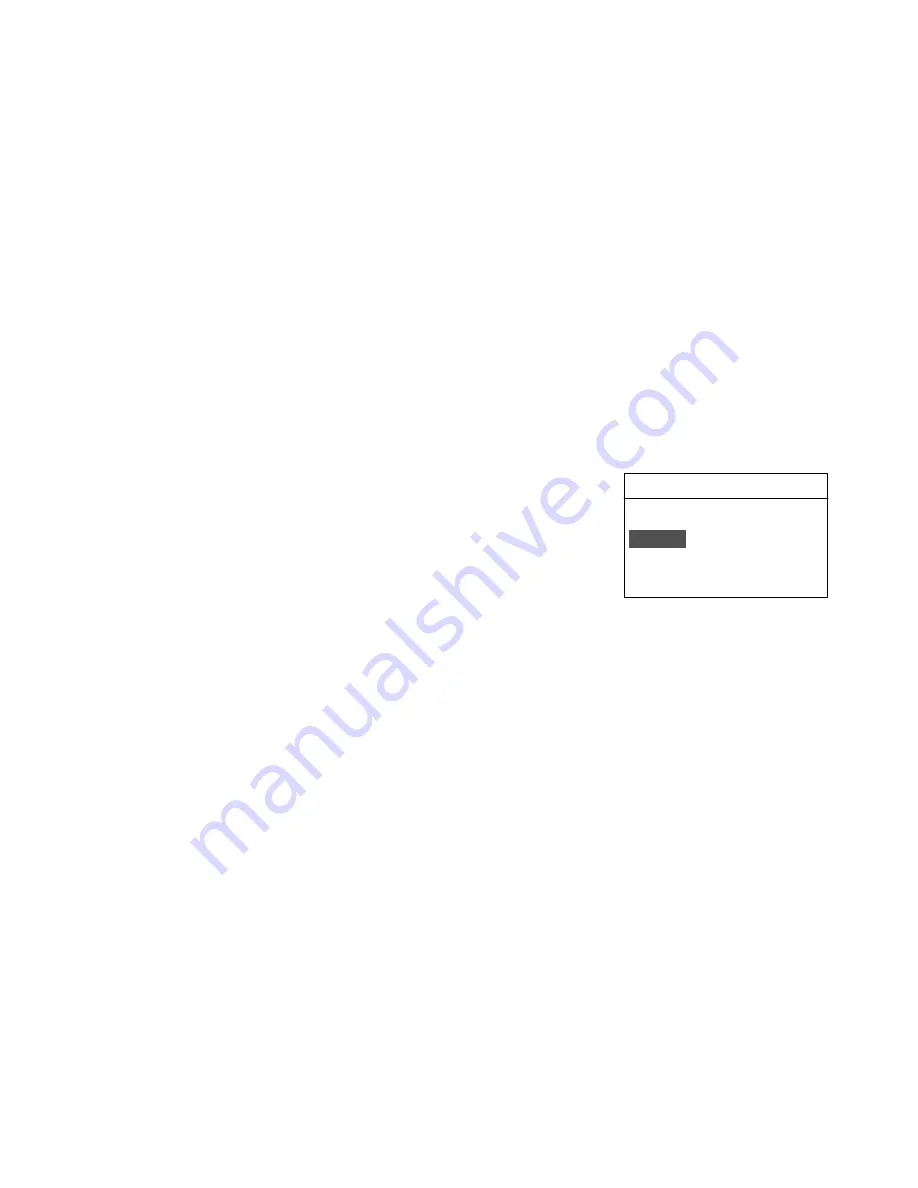
Page 13 of 20
Input Option
All 10 video inputs may be selected either directly or through input
menu. To select a video input directly, press the Numeric Buttons on
the remote control that corresponds to the desired input. For
composite video inputs, press 1 or 2; for S-Video inputs, press 3 or 4;
for component video inputs, press 5, or 6; for RGB inputs, press 7 or
8; and for DVI inputs, press 9 or 0.
To select a video input through the menu:
From the
Main
menu scroll up
?
or
down
?
to highlight the
Input
option.
Use the left
?
or
right
?
buttons to sequentially select the input
sources.
Or while the
Input
option is highlighted use the
numbered
buttons 1 through 0 on the remote control
for direct switching of
inputs.
1. Video 1
2. Video 2
3. S-Video 1
4. S-Video 2
5. Component 1
6. Component 2
7. RGB 1
8. RGB 2
9. DVI 1
0. DVI 2
Format Option
The
Formats
refers to the aspect ratio of played video signal. For
example, a DVD player which is connected to the
Y/B/R
input may be
used to playback either Standard (4:3) format or Letterbox format.
Format selection is provided for 480i, 480p, 580i and 580p video
sources. For 540p, 720p and 1080i signals, the system will
automatically select the HD (16:9) aspect ratio.
From the
Main
menu scroll up
?
or
down
?
to highlight the
Format
option. This enables to select the aspect ratio.
Use the left
?
or
right
?
buttons to sequentially select the aspect
ratio.
Or use buttons
1
,
2
or
3
on the remote control
for direct selection
of Formats.
To change formats without entering the
Main Menu,
Press the
ALT
button followed by number buttons
1
,
2
or
3
. Press
ALT
than
1
for Standard format, press
ALT
than
2
for the Anamorphic
format and press
ALT
then
3
for Letterbox format.
DWIN
®
PlasmaImage
™
Input
?
Video 1
?
Format
?
Standard
?
Video
?
Setup
?
1. Standard
2. Anamorphic
3. Letterbox
Format settings for each video input are stored separately in the system's memory. These settings are
recalled for each input and video type when selected.