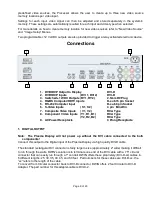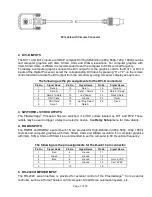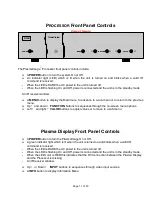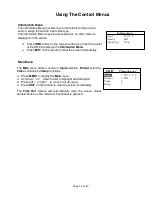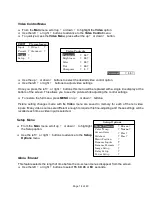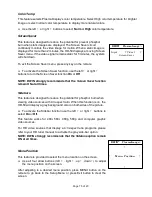Page 17 of 20
New Video Source
The PlasmaImage
™
determines the video signal type by measuring
horizontal and vertical scanning frequencies. If the video signal matches
a predefined video source, the PlasmaImage
™
selects video image
settings from the system’s memory.
The predefined video sources include: 480i, 480p, 580i, 580p, 1080i,
540p, 720p, VGA, SVGA, XGA and SXGA.
In addition to predefined video sources, the PlasmaImage
™
allows the
user to create up to three new video source memory locations per video
input.
When a new video source is applied the PlasmaImage
™
displays
New
Video Source
message. To create a new source memory, go to the
Image Setup
menu.
Use the left
?
or
right
?
buttons to select
‘Yes’
.
Press
ENTER.
Relay Setup
The Relay Setup
allows you to assign the PlasmaImage’s RY1 and RY2
screen trigger outputs to particular aspect ratio for screen masking.
Off
-
Relay is off.
Power
-
Relay is on when the unit is on.
4:3
-
Relay is on when
4:3
Aspect Ratio is selected.
16:9
-
Relay is on when
Anamorphic,
LetterBox
or
HD
Aspect
Ratios are selected.
Power Button Setup
The
Power Button Setup
allows you to select between a single button
power On/Off or separate power On and power Off buttons on your
remote.
To select the Power Button Setup:
Select either the
‘POWER’ = Toggle
or
‘TV’ = On
,
‘POWER’ = Off
option in the
Power Button Setup
menu.
Use the left
?
or right
?
buttons to set the desired Power Button option.
Relay Setup
Relay 1
?
Off
?
Relay 2
?
Off
?
Power Button Setup
?
‘POWER’ = Toggle
?
New Video Source
Highlight ‘Yes’ and press
‘ENTER’ to save
No
Yes