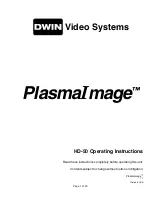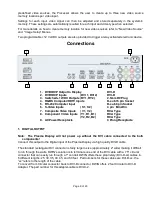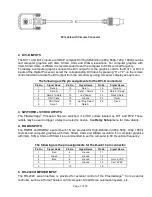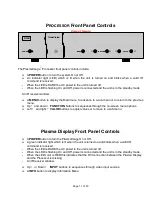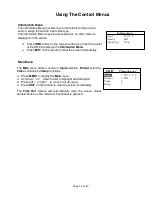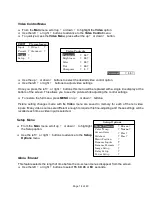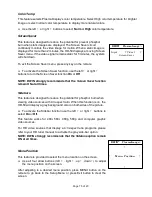Page 2 of 20
Table of Contents
Safety Instructions ………………………………………………………..………………………………
3
Cautions….. ............................................………………………………………………………………..
Introduction.....……………………………………………………………………………………………..
5
6
Programming SL-8000 Remote Control to Operate PlasmaImage HD-50……...……………..…
6
Connections …………………..……………….…………………………………………………………..
Installation ……………….…..…………………………………………………………………………….
7
9
Quick Reference Remote Control Operation ..................…………………………………………… 10
The Front Panel Controls................................………..………………………………………………..
Information Menu……………………….………………….………………………………………………
11
11
Using The Control Menus.................................…………..…………………………………………… 12
Main Menu ..........................................……………….…………………………………………. 12
Input Option.........................................………………..…………………………………………. 12
Format Option...........................................………….…………………………………………… 12
Video Control Menu..................................………….…………………………………………… 13
Setup Menu .........................................…………….……………………………………………. 13
Menu Timeout..............................………………………………………………………..
Color Temp…………………………………………………………………………………
13
13
Screen Saver……………………………………………………………………………….
Sidebars…………………………………………………………………………………….
Menu Position………………………………………………………………………………
Rename Inputs.............................………………………………………………………..
14
14
14
15
Rename Ratios……….......................……………………………………………………
15
Image Setup..............................………………………………………………………….
15
New Video Source…………………………………………………………………………
16
Relay Setup.
.....................................……………………………………………………
.
16
Power Button
Setup...................………………………………………………………….
16
PlasmaImage HD-50 RS-232 Control .....................…………………………….………….………… 17
Specifications ..........................................……………………………………………………..……….. 18
Warranty ................................................………………………………………………………..………. 19