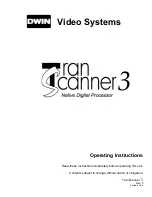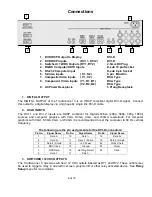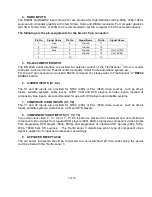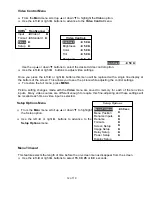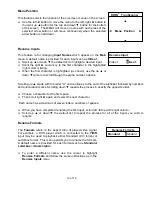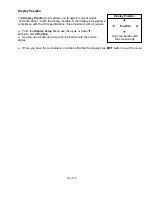Reviews:
No comments
Related manuals for TranScanner 3

GUARD
Brand: Qualys Pages: 2

Asynchronous SH7145F
Brand: Renesas Pages: 17

Kinetic FLT 80 D5/DDC Body
Brand: EK-Quantum Pages: 16

Millennium P650
Brand: Matrox Pages: 54

NVE 9100
Brand: Caton Pages: 18

VCO-6131E-4M2
Brand: C&T Solution Pages: 129

EK-FC285 GTX Classified
Brand: ekwb Pages: 2

G740A
Brand: Abit Pages: 22

Suzie-Q 541.35.520
Brand: Hafele Pages: 12

P4GU VoLTE
Brand: ANEP Pages: 48

XL-IPM401
Brand: XtendLan Pages: 21

AMK Series
Brand: Ariesys Pages: 10

7311-D11
Brand: IBM Pages: 74

ELC-LMT120-RGB
Brand: ENERMAX Pages: 33

PC-HSICA
Brand: DayTronic Pages: 13

BreezeNET DS.11 Configuration Utility
Brand: Alvarion Pages: 2

com.tom INDUSTRY 100.WLAN.W
Brand: Beck Pages: 2

SAMA5D31-EK
Brand: Atmel Pages: 123