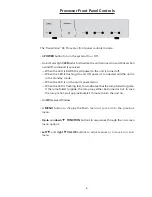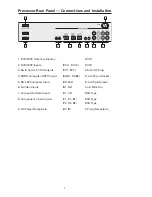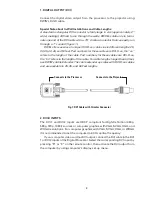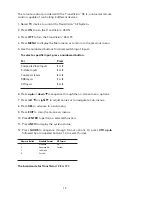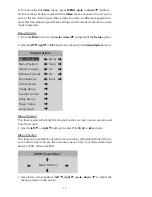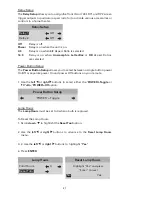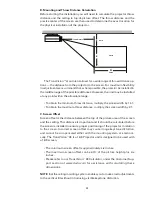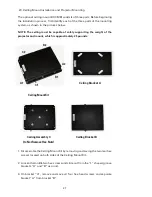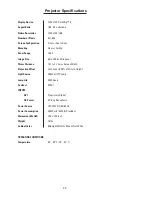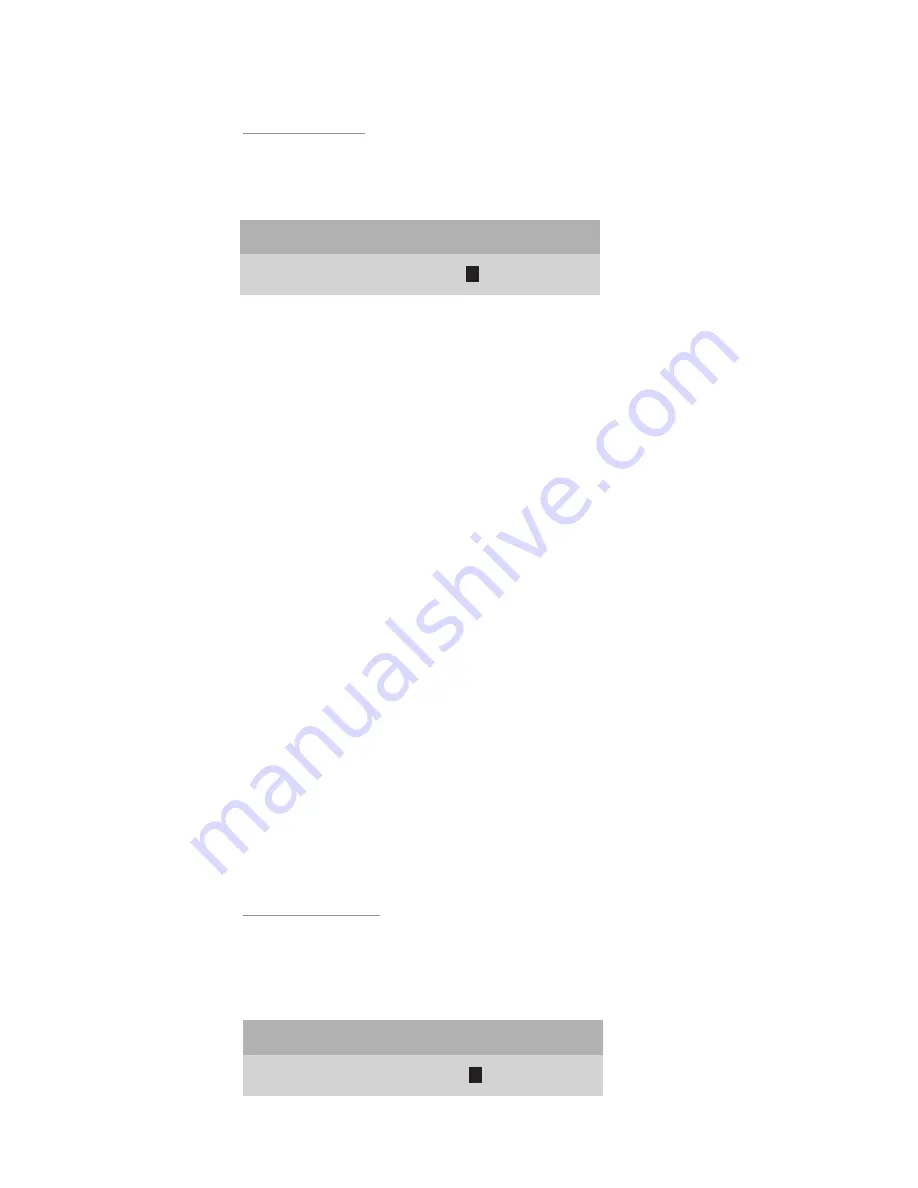
18
Rename Input
Video 1
V
ideo 1
2. After adjusting to a desired menu position, press
MENU
button on the remote
to go back to the
Setup
menu or press
EXIT
button to clear the screen.
Rename Inputs
This feature allows you to change the names of all ten video input sources
which appear on the
Main
menu. A default name is provided for each input
such as
Video 1
.
1. Scroll
up
▲
or
down
▼
the default list to highlight a desired input.
2. Scroll the
right
▶
cursor key to the first character in the highlighted (right
column) listing.
3. When the first character is highlighted (as shown), use the
up
▲
or
down
▼
cursors to scroll through the alpha numeric options.
Scrolling
up
▲
starts with the letter “A” and continues to the end of the alpha-
bet followed by numbers and punctuation marks. Scrolling
down
▼
repeats
the process in exactly the opposite order.
4. Choose a character for the first space.
5. Then scroll
right
▶
again and select the next character.
Each input name can be of 11 characters long.
6. When you have completed renaming the first input, scroll
left
◀
to exit the
right column.
7. Scroll
up
▲
or
down
▼
the default list to repeat the process for all of the
inputs you wish to rename.
Rename Formats
A default name is provided for each format such as Standard, Letterbox,
Anamorphic, HD or Custom. To enter a different name, use the cursor to high-
light
Rename Formats
and follow the same instructions as in the
Rename
Inputs
menu.
Rename Formats
Standard
S
tandard