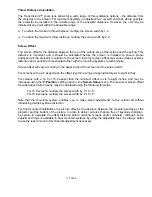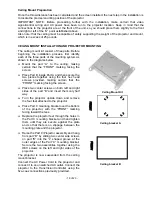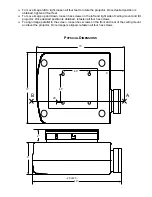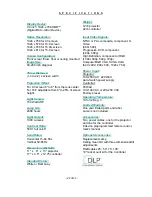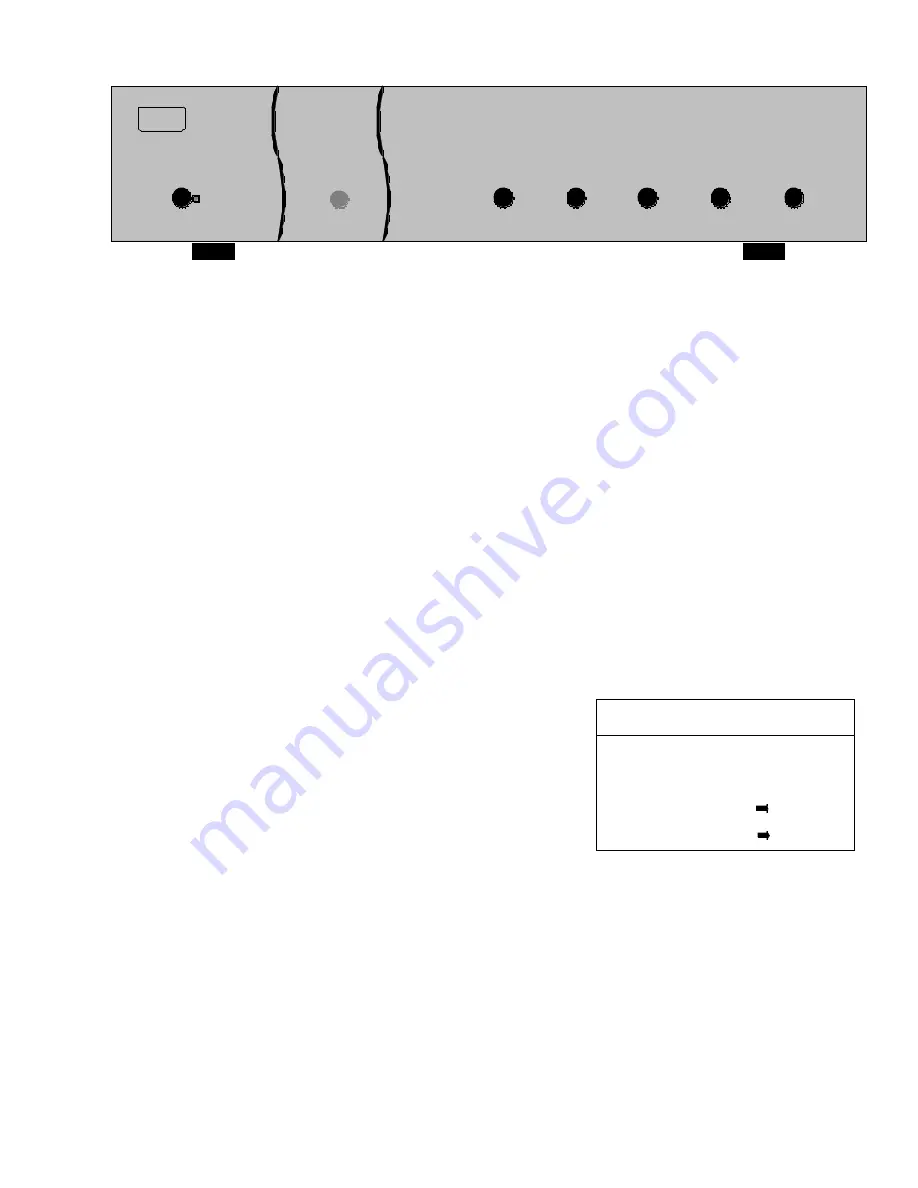
- 10 of 23 -
T
HE
F
RONT
P
ANEL
C
ONTROLS
POWER
MENU
FUNCTION
VALUE
TransVision
a
\
`
]
DWIN
The TransVision™’s front panel controls include:
q
A
POWER
button to turn the system On or Off.
q
A
MENU
button to display the Main menu, or to return to the previous menu.
q
Up
\
and down
]
FUNCTION
buttons to sequences through the on-screen menu options.
q
Left
`
and right
a
VALUE
buttons to adjust values or to move to a sub-menu.
q
An indicator light which is lit when the unit is turned on and blinks when a valid IR command is
received.
U
SING
T
HE
C
ONTROL
M
ENUS
Main Menu
The
Main
menu offers a choice of
input
selection,
aspect ratio
selection,
video
controls and
set-up
functions.
q
Press
MENU
to display the
Main
menu.
q
Scroll up
\
or
]
down the list to highlight desired option.
q
Press
left
`
or right
a
to move to a sub-menu.
q
Press
EXIT
on the remote to clear the screen immediately.
The
"Time Out"
feature will automatically clear the screen
unless another button is pressed.
DWIN® T ransVision™
Input
Setup
Video
Video 1
Aspect Ratio 4:3 STD