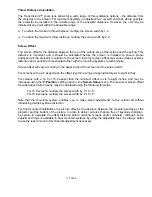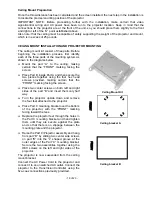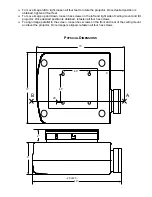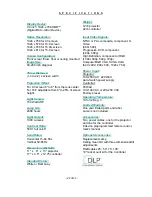- 23 of 23 -
Limited Warranty
This warranty applies only to the first person or entity that purchases the TransVision™ for personal or
business use and not for the purpose of distribution or resale. The warranty period is for one (1) year
from the date of purchase for labor and parts. The standard Limited Warranty excludes the lamp, which
is warrantied 30 days from the date of factory shipment.
DWIN Electronics shall not be liable or in any way responsible for any incidental or consequential
damages of any kind.
This warranty covers all defects in material and workmanship when shipped in its original container,
with the following specific exceptions. These are:
•
damage to or deterioration of any accessory or decorative surface;
•
damage caused by improper installation or adjustment;
•
damage caused by accident, unreasonable use or neglect;
•
damage from failure to follow instructions contained in your operating instructions;
•
damage from the performance of repairs by someone not authorized by DWIN Electronics;
•
any unit on which the serial number has been effaced, modified, or removed;
•
damage occurring during shipment;
•
units which have been altered or modified in design, appearance or construction.
This warranty covers only the actual defects within the PRODUCT itself, and DOES NOT cover the
costs of installation or removal from a fixed installation, normal set-up or adjustments, claims based on
any misrepresentation by the seller, or performance variations resulting from installation related
circumstance such as signal quality, AC power or incompatibilities with display devices or computer
software.
DWIN Electronics will, at its option, either repair or replace the defect, or replace the defective product
or part thereof at no charge to the owner for parts and labor covered by this warranty. If a unit is
examined which is not in need of repair, you will be charged for the examination.
You must pay shipping charges incurred in getting your product to the factory. We will pay the return
shipping charges if the repairs are covered by the warranty. Please save the original shipping cartons.
A charge will be made for additional cartons.
If your product needs service, you should notify us at:
SERVICE DEPARTMENT
DWIN Electronics, Inc.
710 North Mariposa St.
Burbank, CA 91506
Tel. ( 818 ) 239 - 1500
Fax ( 818 ) 239 - 1506
You'll need to present the original bill of sale to establish the date of purchase.