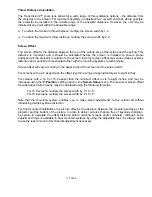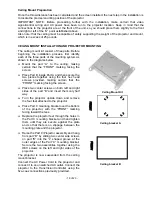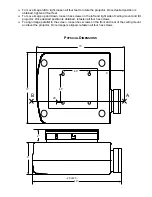- 5 of 23 -
Introduction
TransVision™ is a high quality video projection system comprised of two complementary components,
a DLP™ Projector and Controller.
The Controller unit provides source switching for nine different video inputs, including three component,
two composite, two S-video and two RGB H & V Sync inputs and should be installed near its video
component sources.
The DLP™ Projector may be mounted on either floor or ceiling, and may be configured for front or rear
projection.
Signal connections between the Controller unit and the DLP™ projector is made by industry standard
five 75 ohm coaxial cables with BNC connectors for RED, GREEN, BLUE, SYNC AND CONTROL
signals. The CONTROL cable is used to transmit bi-directional control signals between the DLP™
projector and the Controller unit. The CONTROL cable must be connected in order the system to
function properly.
Two composite video inputs (V1, V2) and two S-Video inputs (S1, S2) are provided for NTSC (480i) or
PAL (580i) video sources, such as off-air tuners, satellite systems, cable boxes, VCR and DVD players.
S-Video inputs are highly recommended for use with DVD players and satellite systems.
Three component video inputs (Y,Cr, Cb) are provided for regular DVD players (480i, 580i), progressive
DVD players (480p, 580p) and HD (480p, 540p, 720p, 1080i) sources.
Two RGB inputs are provided for HD (480p, 580p, 720p, 1080i ) sources and computer graphics with
VGA, SVGA, and XGA resolution.
An infrared wireless remote control with on-screen graphics selects the input source and adjusts all of
the operating controls. The system may also be controlled from the front panel or from a RS-232 serial
port.
Both units, the projector and the controller, have IR sensors, allowing the system to be controlled from
either unit.
Video and Image settings for each individual video input may be adjusted and stored separately in the
system's memory. These settings are restored for each input when selected.
The TransVision™ determines the video signal type by measuring horizontal and vertical scanning
frequencies. If the video signal matches a predefined video source, the TransVision™ selects video
and image settings from the system’s memory. The predefined video sources include: 480i, 480p, 580i,
580p, 1080i, 540p, and 720p.
In addition to predefined video sources, the TransVision™ allows the user to create up to three new
video source memory locations per video input.
For more details on how to create memory location for new video sources refer to “Image Setup menu”.
Two 12 V screen trigger outputs are also provided to trigger a relay in an electric screen, projector lift,
or other relay activated device.