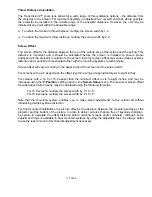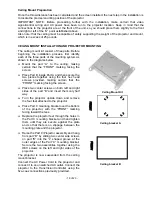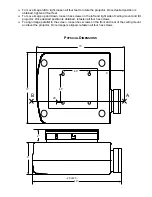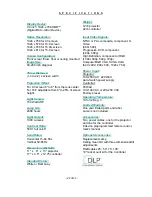- 9 of 23 -
Quick Reference Remote Control Operation
CENTER SUR
GUIDE MENU
POWER
AUD
CD
TAPE
AUX
SAT TV
VCR CBL
TV
VOL CH
MUTE
T/V
PAUSE
R
E
W
F
/
F
STOP
EXIT
PRE.
CH
DELAY -- DELAY +
1 2 3
4 5 6
7 8 9
FAV
SLEEP
INFO
PRO.L
NEXT
3.CH
ALT
TEST
+10 0
ENTER
----------pip------- SHIFT
TUNER CD TAPE1 TAPE2
PHONO
VCR1 VCR2/SAT LDP AUX TV
M1 M2 M3 M4
LIGHT
HOME THEATER MASTER
SL -8000
SEL
PLAY
`
\
z
a
]
The remote control provided with the TransVision
™
is
a universal remote control capable of controlling eight
different devices.
q
Select
TV
device to control the TransVision
™
.
q
Press
TV
to turn the TransVision™
ON.
q
Press
POWER
to turn the TransVision™
ON
or
OFF
.
q
Press
MENU
to display the Main menu, or to
return to the previous menu.
q
Use the
numbered
buttons
for direct switching
of inputs.
To select a specific input, press a numbered button.
For Press
Video inputs
1
&
2
S-Video inputs
3
&
4
Component inputs
5, 6,
&
7
RGB inputs
8
&
9
q
Press up
\
or down
]
to sequences through the
on-screen menu options.
q
Press left
`
or right
a
to adjust values or to
move to a sub-menu.
q
Press
SEL
to move to a sub-menu.
q
Press
EXIT
to clear the on-screen menus.
q
Press
ENTER
to perform a selected function.
q
Press
INFO
to display the system status.
q
Press
ALT
followed by numbered buttons 1-3 to
select corresponding aspect ratio.
For Press
4:3 Std
1
Anamorphic
2
LetterBox
3
q
Press
FAV
to perform automatic aspect ratio
selection.
The brand code for TransVision™ is “177.”