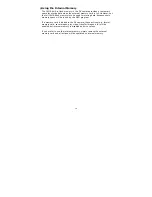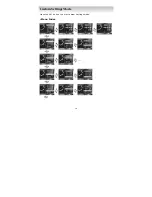19
Set the appropriate video output mode (NTSC / PAL)
corresponding to your TV standard to view videos on
TV.
Formatting the memory card/internal memory will
erase all stored data and cannot be retrieved. Make
sure you backup important data in the memory card
before applying this function.
The Frequency option helps to adjust the video quality
caused by the use of 50Hz or 60Hz AC power.
After selecting the Reset option, all the settings will be
restored to the factory default values, and the OSD
language will be in English.
Summary of Contents for DVC301
Page 1: ...0 Digital Video Camera User s Manual...
Page 19: ...18 Press the SET button to enter Custom Settings mode Menu Index Custom Settings Mode...
Page 25: ...24 press the MENU button to show hide the menus Menu Index...
Page 33: ...32...
Page 40: ...39...