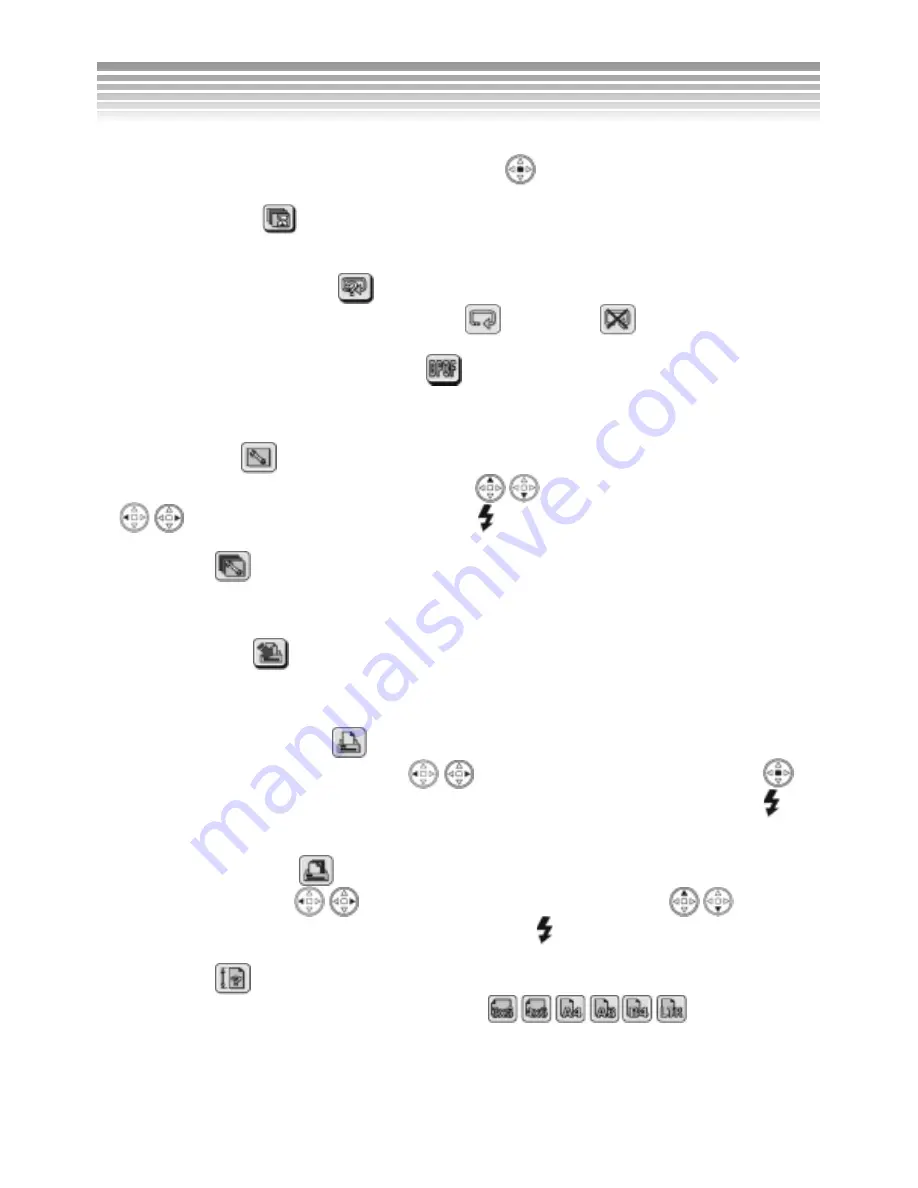
55
Starting the Slide Show. To cancel the Slide Show, press the
button.
■
Display Interval
Select the slide show display interval from 1 to 10 seconds.
■
Repeating the Slide Show
Choose to repeat the Slide Show, with two options:
(Repeat) and
(No Repeat).
■
DPOF (Digital Print Order Format)
This setting stores the digital printing commands in the picture files. Users can directly print the pictures
by inserting the memory card into any DPOF compatible printer.
■
Setting Single
Sets the printing number of every single picture. Use
/
to increase/decrease the printing number,
/
to select the previous/next picture, and the
button to set/cancel the date stamp on pictures.
■
Setting
All
Sets an equal printing number for all of the pictures and whether the date stamp is printed or not. The
operation is the same as that of setting a single picture.
■
Direct
Printing
This setting enables a direct print out of your pictures by connecting the camera with a printer through the
USB cable (The printer must support the Direct Printing function).
■
Printing
a Single Picture
For printing one selected picture only. Use
/
to select the previous/next picture and the
button to set/cancel the printing of the date stamp. After making sure every thing is set, press the
button to start printing.
■
Printing
All Pictures
Print all the pictures. Use
/
to increase/decrease the printing number and
/
button to
select the date stamp option. When everything is set, press the
button to start printing.
■
Paper
Size
Set the printing paper size; there are five built-in sizes:
Review Mode
(Continued)
Summary of Contents for DXG-502
Page 1: ...1 DXG 502 User s Manual ...
Page 22: ...21 Menu Index Setup Mode Continued ...
Page 23: ...22 Setup Mode Continued ...
Page 24: ...23 Setup Mode Continued ...
Page 25: ...24 The selected picture will be saved to become the startup picture Setup Mode Continued ...
Page 40: ...39 Menu Index Record Mode Photo Mode Continued ...
Page 41: ...40 Advanced Settings Photo Mode Continued ...
Page 42: ...41 Photo Mode Photo Mode Continued ...
Page 43: ...42 Photo Mode Twelve built in scenes are provided Photo Mode Continued ...
Page 44: ...43 Advanced Settings Photo Mode Continued ...
















































