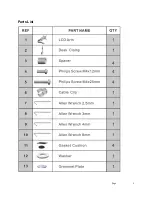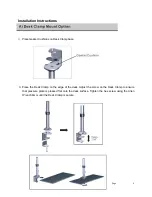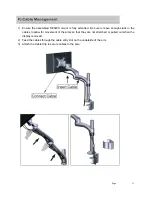Reviews:
No comments
Related manuals for Butterfly DE540S

iC Series
Brand: CHIEF Pages: 72

7127-7155
Brand: Mail Boss Pages: 2

SB-62
Brand: Renkforce Pages: 2

LFT7000WM
Brand: AVFI Pages: 7
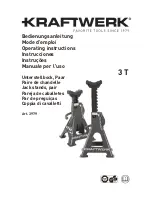
3979
Brand: KRAFTWERK Pages: 8

Helios T3260
Brand: Audio Solutions Pages: 8

110230
Brand: Xavax Pages: 20

K2-BAR
Brand: L-Acoustics Pages: 4

WB057
Brand: Velleman Pages: 8

B-FX600
Brand: VCM Pages: 2
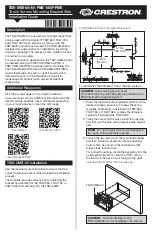
TSW-UMB-60
Brand: Crestron Pages: 2

TSW-UMB-70-BBI
Brand: Crestron Pages: 3

TSW-560-TTK
Brand: Crestron Pages: 2
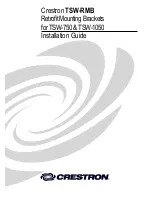
TSW-RMB
Brand: Crestron Pages: 16

STS1
Brand: CHIEF Pages: 7

T91D62
Brand: Axis Pages: 38

NS-MG1158
Brand: Insignia Pages: 14

MI-850
Brand: Mount-It! Pages: 3