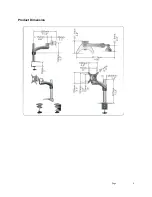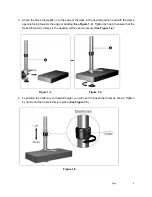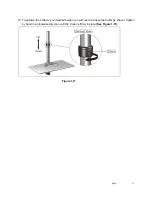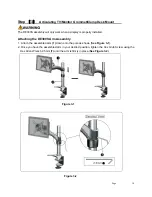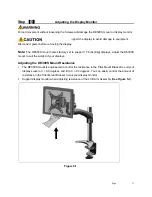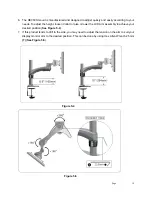Reviews:
No comments
Related manuals for Butterfly Series

461498
Brand: Manhattan Pages: 2

MPL 11
Brand: RACK IT UP Pages: 2

SON003-W
Brand: Wali Pages: 8

LCT-202
Brand: PEERLESS Pages: 7

RCWR-5 GN1/9
Brand: Royal Catering Pages: 3

KTG Series
Brand: Ergo In Demand Pages: 8

SM-M
Brand: VC Pages: 6

VDX 6710-54
Brand: Brocade Communications Systems Pages: 10

10622 G2
Brand: HP Pages: 30

Wall Mount PDWP MB 46 P
Brand: CHIEF Pages: 8

WBAP
Brand: CHIEF Pages: 8

XCLIP
Brand: Olecranon Pages: 2

SBP-302CMAS
Brand: Wisenet Pages: 9

WFM-2665A
Brand: WireLogic Pages: 16

30175
Brand: Winsted Pages: 8

Euro LT Hybrids MOD-1533
Brand: Classic Exhibits Pages: 3

0-65857-19712-9
Brand: Cosmopolitan Pages: 17

CNWMBG2-34A
Brand: Crestron Pages: 2