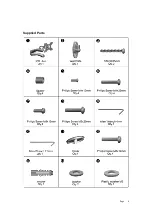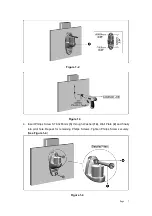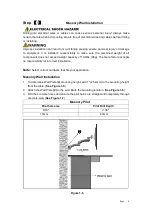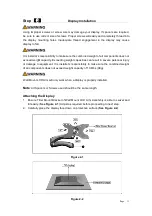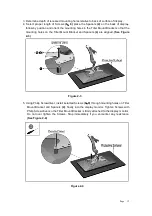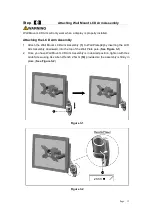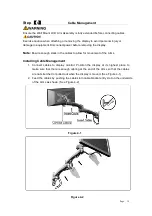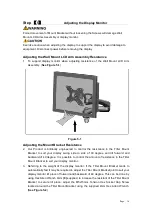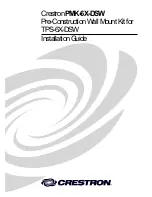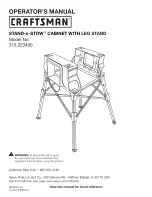Page
2
Articulating TV/Monitor Wall Mount (Butterfly Series)
Model: WA-502S
Instruction Manual
Images may different from actual product
Disclaimer
It is Dyconn’s intention to have all the correct information represented within this manual.
Although we try our best, Dyconn makes no claim that the information comprised herein
covers all conditions or details in connection with installation or use of this product. Dyconn
assumes no responsibility for accuracy or adequacy of information comprised in this
document. The information comprised here is subject to change without notice or obligation
of any kind.
•
A warning alerts you to the possibilities of personal injury or damage to equipment
if you do not follow the corresponding instructions. It is installer's responsibility to
make sure all components are properly assembled and installed using the
instructions manual provided.
•
Using improper screws or screw size may damage your display. If spacers are
required, be sure to use correct size of screws. Proper screws will easily and
completely thread into the display mounting holes. Inadequate thread
engagement in the display may cause display to fall.
•
It is installer’s responsibility to make sure the combined weight of all components
does not exceed weight capacity. Exceeding weight capacities can result in
severe personal injury or damage to equipment. It is installer’s responsibility to
make sure the combined weight of all components does not exceed weight
capacity of 19.8lbs (9Kg).
•
Allowing any part of your component cables to be caught between movable parts
can result in serious personal injury or damage to equipment.
Read the following warning before installing
l
Verify all parts are included. Do not install if the products or hardware is damage. Not
all hardware included will be used.
l
Please contact a qualified installer
l
This product contain moving parts, Use with caution
l
Determine approximate location for mounting and keeping in mind the display size,
extension, height adjustment and pitch / roll requirements.
l
This product contains small item, keep these items away from children
Summary of Contents for WA502S
Page 1: ......
Page 4: ...Page 4 Supplied Parts ...