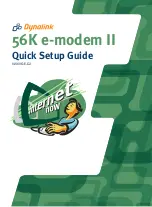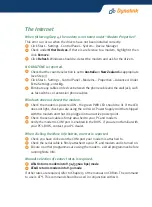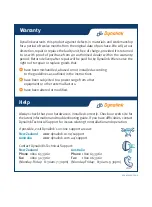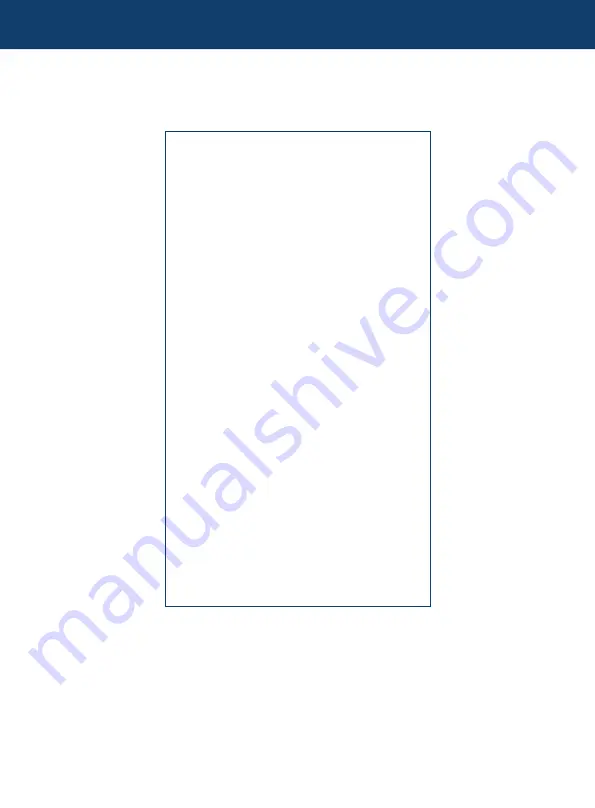
56K e-modem II
Quick Set-up Guide
Introduction
This Quick Setup Guide summarises
the modem installation in four simple
steps. Please follow each step exactly
as described. Upon completion of step
4 you can be certain that your modem
is correctly installed.
This Guide is intended for Windows
XP/2000/98/95/ME users. There is
also a full
User Manual
on this CD. To
view or print the
User Manual,
return
to the previous menu and click the
View
User Manual
button.
Other CDs are supplied by Internet
Service Providers (ISPs) to enable you
to establish an Internet connection.
Some fees may be payable – please
check the ISP’s CD for more information.
Once on the Internet you can visit
Dynalink Modems’ web site at
www.dynalink.com.au
(Australia) or
www.dynalink.co.nz
(New Zealand) to
access further helpful information.