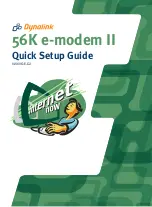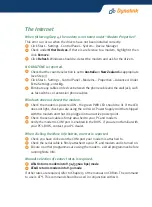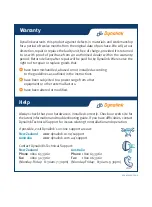1
Connect the modem to your PC
1.
Turn your PC OFF.
2.
Connect the grey serial cable to both the modem and a spare COM port found
on the back of the PC.
3.
Connect the enclosed phone cable to the modem LINE jack and a phone wall socket.
4.
Connect the Power Supply Unit to the modem and a power point.
5.
Turn the modem on – the green power light should light up.
Install the modem drivers
1.
Power ON your PC.
2. Windows “Plug & Play” will detect the modem and attempt to install the modem’s
drivers. If the modem is not detected, please refer to the Troubleshooting section.
3. Point Windows to this CD.
4. Please continue to follow the on-screen prompts as Windows guides you through
the remainder of the modem installation.
5. After the drivers have been installed power the modem off and then on.
Country selection
1.
Click Start – Settings – Control Panel
2.
Double-click the
Modem Regional Settings
icon.
3.
Wait a few moments then select your country from the drop-down menu.
4.
Click
OK
. Click
OK
again when finished.
Check the modem can talk to the pc
Windows XP & 2000 users:
1.
Click Start – Settings – Control Panel – Phone and Modem Options – Modems.
2.
You will see the modem listed next to a COM Port. Note down the COM port
number in this box [ ].
3.
Click Properties – Diagnostics – Query Modem. If a table of ATI responses is
reported, then the modem and computer are communicating. If a table is not
reported, but instead an error message such as CANNOT OPEN PORT, please
refer to the Troubleshooting section.
Windows 95, 98 & ME users:
1.
Click Start – Settings – Control Panel – Modems – Diagnostics.
2
3
4