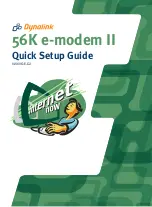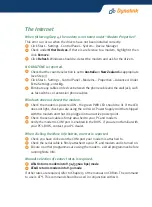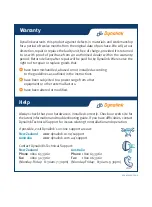2.
You will see the modem listed next to a COM Port. Note down the COM port
number in this box [ ].
3.
Click on your modem's COM port and click More Info. If a table of ATI responses
is reported, then the modem and computer are communicating. If a table is not
reported, but instead an error message such as CANNOT OPEN PORT, please
refer to the Troubleshooting section.
The modem has been installed successfully and passed all our tests. Any problems
that arise when the modem is used by other applications are not related to the
installation of the modem, but to the setup of the software using the modem. We
suggest that you now proceed to the next section, as the Internet will give you
access to our website support area. If you have problems during this step you can
be confident that the problem is not a basic modem installation problem, but rather
the setup of the Internet software.
The Internet
In order to connect to the Internet you will need to establish an account with an
Internet Service Provider (ISP). Enclosed with your modem is a CD containing an
introductory offer from an ISP. Once you have registered with an ISP, they will provide
you with assistance regarding connecting to the Internet and setting up an e-mail
account.
Once you are connected to the Internet, you will find further information on Dynalink
Modem’s World Wide Web site at
www.dynalink.com.au/support
(Australia) or
www.dynalink.co.nz/support
(NZ). Here you can learn how to setup the BVRP
PhoneTools
®
Software, extensive troubleshooting information, downloads and much
other information.
BVRP Phonetools
®
FAX/TAM Software (Optional)
Dynalink supplies the PhoneTools® software on CD. The software allows you to fax
with your modem and use the modem as a Telephone Answering Machine (TAM).
Contact Dynalink if you need assistance.
To install the software, insert the CD. If a menu does not load automatically, click
Start – Run and enter d:\Autorun.exe (substitute d: with your CD drive letter), then
click OK. Click on “Install Software Utilities” and choose PhoneTools. Follow the on-
screen prompts. A full User’s Manual can be found installed with the software.
56K e-modem II
Quick Set-up Guide