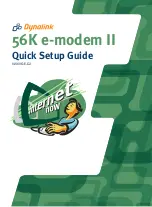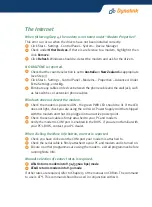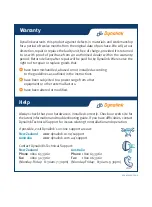The Internet
When following Step 4, the modem is not listed under “Modem Properties”.
This error can occur when the drivers have not been installed correctly.
Click Start – Settings - Control Panel – System – Device Manager
Check under
Other Devices
. If there is a reference to a modem, highlight it then
click
Remove
.
Click
Refresh
. Windows should re-detect the modem and ask for the drivers.
NO DIALTONE is reported.
Check that the country selection is set to
Australia
or
New Zealand
as appropriate
(see Step 3).
Click Start – Settings - Control Panel – Modems – Properties – Advanced. Under
Extra Settings, enter
X3
.
Eliminate any cables or devices between the phone cable and the wall jack, such
as fax switches or extension phone cables.
Windows does not detect the modem.
Check the modem is powered ON - the green PWR LED should be lit. If the LED
does not light, check you are using the 12V 1A AC Power Supply Unit that shipped
with the modem and that it is plugged into an active power point.
Check the serial cable is firmly attached to your PC and modem.
Verify the modem's COM port is enabled in the BIOS - if you are not familiar with
your PC's BIOS, contact your PC dealer.
When clicking the More Info button, an error is reported.
Check you have clicked on the COM port your modem is attached to.
Check the serial cable is firmly attached to your PC and modem and is turned on.
Ensure no other programmes are using the modem - exit all programmes before
running More Info.
Manual selection of connect rates is required.
AT&U
1
turns modem into V.34 (33600 bps) mode
AT&U returns modem into V.90 mode
If other rates are required, refer to Chapter 5 of the manual on CDRom. The command
to use is AT*I. This command should be used in conjunction with &U.