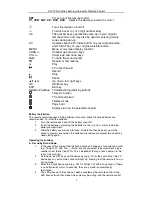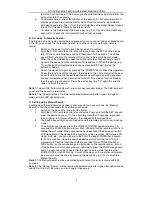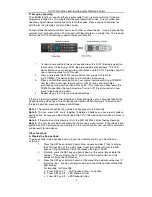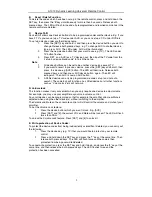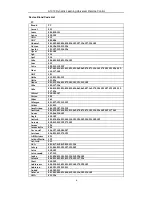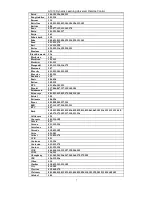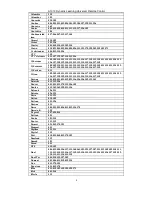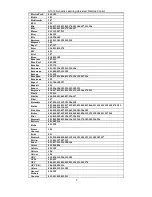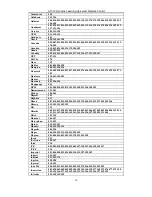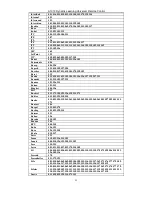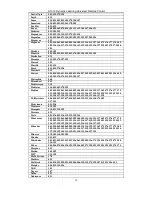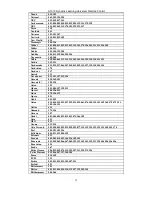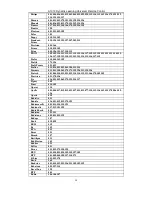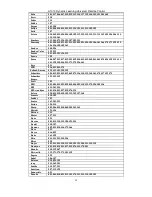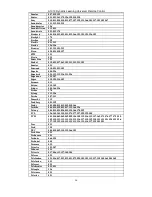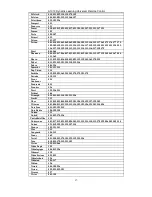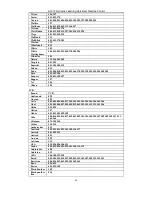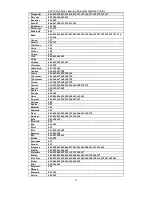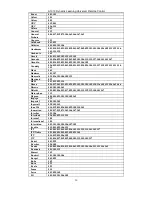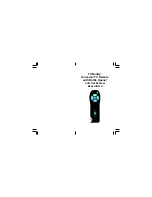A 1012 Dynalink Learning Universal Remote Control
5
B.
Reset / Delete Function:
To delete the codes which have been set up in the remote control, press and hold down the
SET key, then press the “
0
”key simultaneously for more than 3 seconds. Release both
pressed keys. The LED will flash twice and all preprogrammed and learned commands in the
remote control are deleted.
C.
Device Shift
Device Shift allows one device’s buttons to be programmed under another device. E.g. If you
have 2 TV’s you can set up a TV code under AUX, or you can set up a CD under DVD.etc.
To set up a device under another device name:
1.
Press the [SET] key and hold it, and then press the device buttton you want to
change. Release both pressed keys. e.g. To change AUX to another device
type, press AUX. The LED under AUX will be illuminated.
2.
Press the new device button that your want to use e.g.[TV]. The LED under
TV button flashes.
3.
Press SET and AUX (as a TV device now), then input the TV code from the
“set up by device brand code” to finish the set up.
Note
1.
All devices butttons can be set to be another device type except TV.
2.
If you want to revert to previous device , press the [SET] key and hold it, then
press the device eg [AUX] button. The LED will illuminate. Release both
pressed keys, and then press AUX device button again. The LED will
extinguish . Then AUX is now an AUX button.
3.
A Shifted device can only be programmed via code set up (and not auto
search). The code lock will function on a shifted device but all other functions
such as “Volume lock“ etc will not work.
D. Volume lock
This function makes it very convenient when you only require one device to adjust volume.
For example, you may use your amplifier as your main volume control.
Any or all devices can be programmed so that for example the amplifier volume or Mute is
adjusted when using the other device(s), without switching to the amplifier.
The Volume and Mute on the on remote control will still control the volume and mute of your
amplifier.
To set the Volume Lock feature:
1.
Press the device button which you want to lock. E.g. [AUX]
2.
Press [SET] and [5]
the current VOL and Mute will be locked. The LED will flash
twice to confirm.
To unlock the Volume Lock feature, Press [SET] and [6] to unlock it.
E. Write-protection of Device Codes:
To protect the device codes from being inadvertently overwritten / deleted, you can carry out
the following:
1.
Press the device key (e.g. TV) that you would like to protect on your remote
control.
2.
Press and hold down the SET key and press the “7” key at the same time. Then
release both pressed keys. The LED will flash twice and the code is then
protected from being overwritten/deleted.
To cancel write protection, press the SET key and hold it down, and press the “8” key at the
same time, and then release the both pressed keys. The LED flashes twice and the
protection has been cancelled.