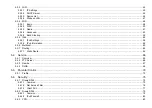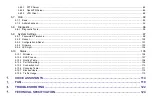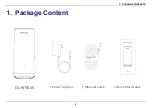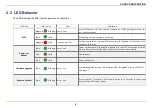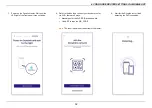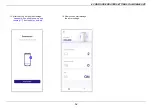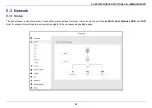4. CONFIGURE ROUTER SETTINGS VIA MOBILE APP
9
4.
Click
the verification link
to complete
the Dynalink account setup. The link will
be valid for 24 hours only.
Note:
If you do not verify within 24 hours
of receiving the email, you’ll need to
repeat the Sign Up process.
5.
Then, you will see the message.
"
Congratulations! Your account has been
activated. Welcome to join Dynalink Life
.
"
Note:
Ensure your account is verified
successfully through the link.
6.
Back to the Dynalink App, the message
Account activated
will be indicated. You
have successfully created a Dynalink account.
Summary of Contents for DL-WRX36
Page 1: ......
Page 27: ...5 SPECIFY ROUTER SETTINGS VIA WEB BROWSER 26 WAN Connection Type 1 DHCP ...
Page 29: ...5 SPECIFY ROUTER SETTINGS VIA WEB BROWSER 28 WAN Connection Type 2 PPPoE ...
Page 31: ...5 SPECIFY ROUTER SETTINGS VIA WEB BROWSER 30 WAN Connection Type 3 Static IP ...
Page 58: ...5 SPECIFY ROUTER SETTINGS VIA WEB BROWSER 57 Connection Type 1 Native ...
Page 60: ...5 SPECIFY ROUTER SETTINGS VIA WEB BROWSER 59 Connection Type 2 Static IPv6 ...
Page 72: ...5 SPECIFY ROUTER SETTINGS VIA WEB BROWSER 71 8 Click to activate the DLNA settings ...