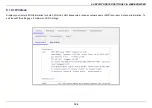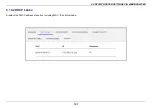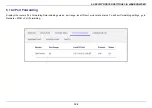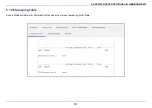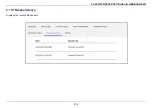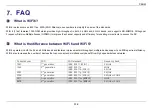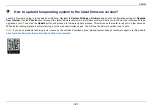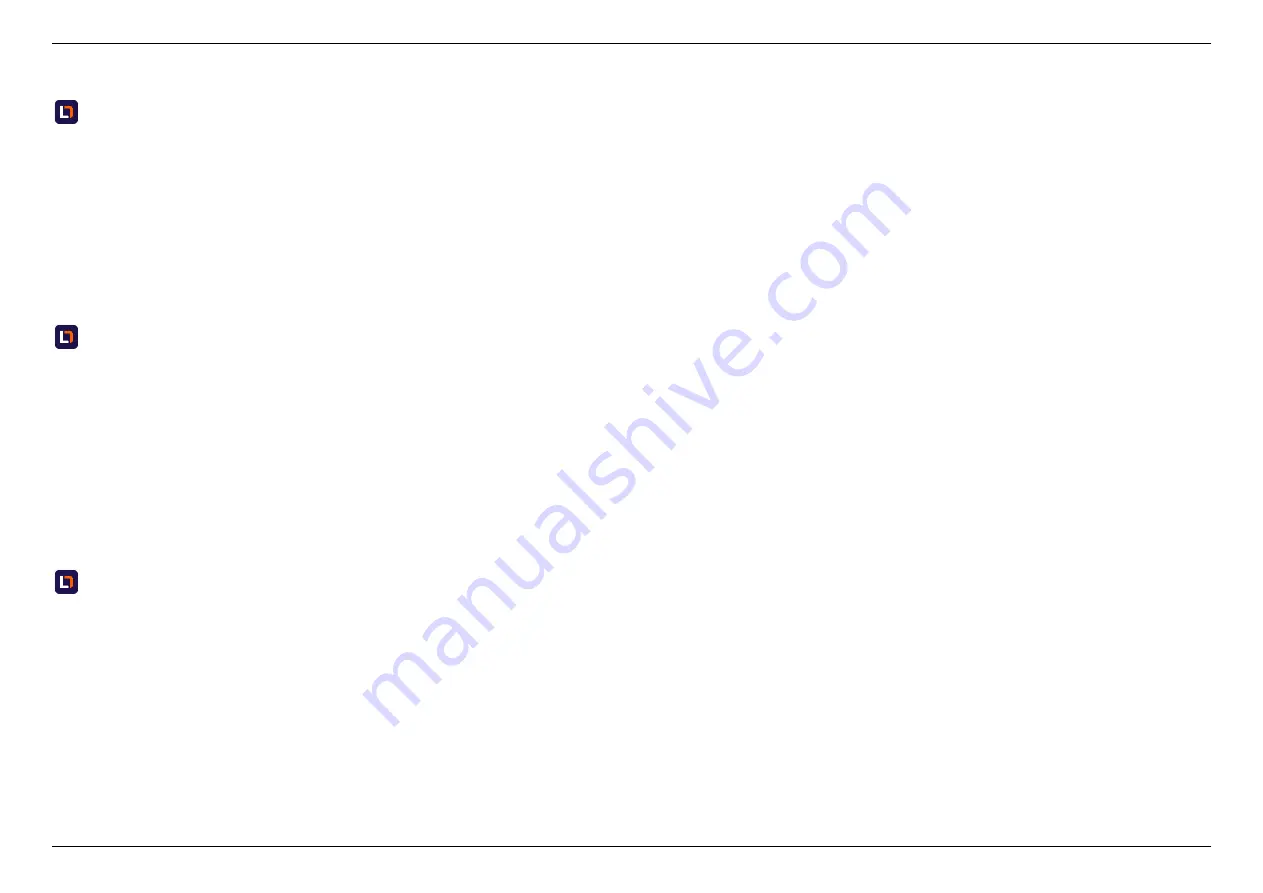
7. FAQ
120
What is MU-MIMO?
MU-MIMO, stands for
M
ulti-
U
ser,
M
ultiple
I
nput and
M
ultiple
O
utput technology. MU-MIMO enables the communication with multiple devices
simultaneously. More connected devices, No more waiting, and no more slow-connection.
In 802.11n(WiFi 4), multiple spatial streams can transmit to a single client at one time. It is also called Single-User MIMO (SU-MIMO).
In 802.11ax(WiFi 6) and 11ac(WiFi 5), MU-MIMO are introduced. Router or AP can transmit to multiple clients at the same time.
How to reset DL-WRX36 router to factory default settings?
A factory reset will restore all the settings to default status just like you firstly got the router. Make sure you have already backed up the configuration
before using the process of reset to default to fix other issues. Factory reset could be done via the reset button on the back side of the router (See
in the user guide
3.
Installation
for the location of each interface). Press and hold the button for 7 seconds. You will see the power LED starts
flashing blue and then lights off in a few seconds. After that, the router will reboot automatically. You can see all the configurations become default
status when the process is completed. In another way, you can also reset the router to default via Web UI or APP. Go to
System Settings >
Configuration & Reset
and click the Reset to Default button. The router will automatically start the factory reset process.
What if I forgot my login password?
If you forget the login password, please refer to the product label which is located on the bottom of the router. You will see the username,
password, and other detailed information. Use the default password to access the web UI. However, if you changed the default password
previously, you will need to reset the router to default
if you changed the default password previously, you will need to reset the router to default. Otherwise, you can refer to the product label which is
located on the bottom of the router. You will see the username, password, and other detailed information.
Summary of Contents for DL-WRX36
Page 1: ......
Page 27: ...5 SPECIFY ROUTER SETTINGS VIA WEB BROWSER 26 WAN Connection Type 1 DHCP ...
Page 29: ...5 SPECIFY ROUTER SETTINGS VIA WEB BROWSER 28 WAN Connection Type 2 PPPoE ...
Page 31: ...5 SPECIFY ROUTER SETTINGS VIA WEB BROWSER 30 WAN Connection Type 3 Static IP ...
Page 58: ...5 SPECIFY ROUTER SETTINGS VIA WEB BROWSER 57 Connection Type 1 Native ...
Page 60: ...5 SPECIFY ROUTER SETTINGS VIA WEB BROWSER 59 Connection Type 2 Static IPv6 ...
Page 72: ...5 SPECIFY ROUTER SETTINGS VIA WEB BROWSER 71 8 Click to activate the DLNA settings ...